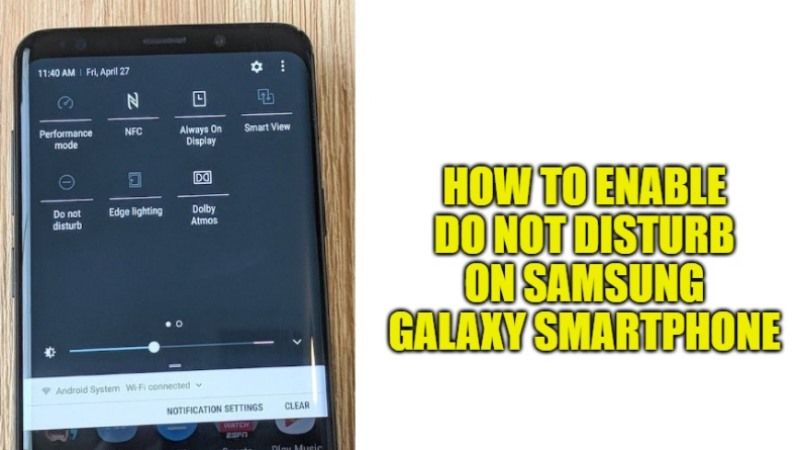
Do you want to get rid of all smartphone notifications on your Samsung Galaxy devices? At least some of you have already thought about it? If so, Android and Samsung developers have also thought about it. Many Samsung Galaxy users are annoyed by spam calls on their phones even after enabling DND services. So, in this guide, I will explain how you can enable Do Not Disturb on your Samsung Galaxy phones.
How to Activate Do Not Disturb on Samsung Galaxy Smartphone
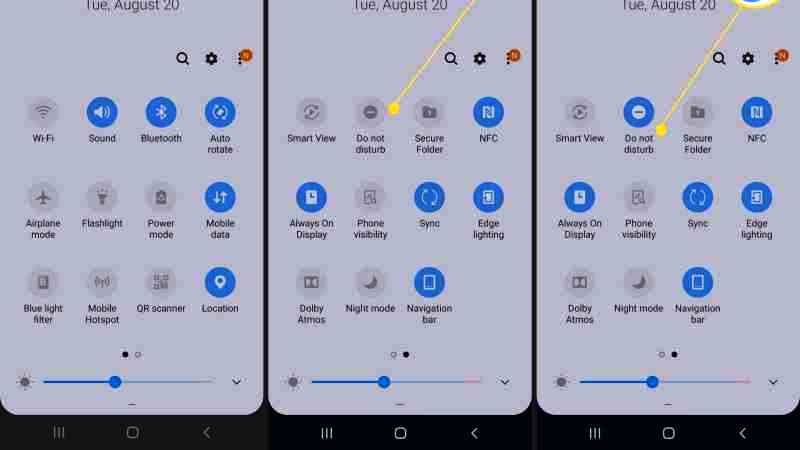
You can now literally block all notifications from showing including calls and SMS on your latest Samsung Galaxy smartphone with One UI having Android pie 9.0, Android 10, Android 11, or Android 12 firmware. Follow the steps given below to enable or disable Do Not Disturb on your Samsung Galaxy smartphone with One UI:
Method 1:
This is the simplest and easiest method that you can follow first. For this, on your Samsung Galaxy smartphone just swipe down on the notification panel and go to the second page. Once done, you will get the drop-down menu below. Here you can enable or disable “Do Not Disturb”.
To do this, just tap the icon. However, here you won’t be able to customize anything, you can just turn off all notifications, that’s all.
Method 2:
The second method mentioned below is not a very big process but by following this method, you will be able to customize the Do Not Disturb feature in-depth.
- First of all, open the “Settings” menu.
- Now tap on “Do Not Disturb.”
- Once done, you will get a page where you can simply turn on “Do not disturb” and select “Until I turn off” to completely disable notifications or you can tap on “Hide notifications” to customize them. You can also program the Do Not Disturb period from the page below.
- Now you will get a page with the below options when you tap on “Hide Notifications” on your Galaxy Smartphone.
- “Hide all” which will effectively disable all notifications.
- “Hide fullscreen notifications” which will only disable fullscreen notifications.
- “Hide app icon badges” which will disable app icons from the notification bar.
- “Hide notification panel” which will disable notifications on the notification panel.
- “Do not show popup notifications” which will disable popups.
- “Hide Status Bar Icon” which will hide the status bar icons only.
- Done.
And that is everything you need to know about how to enable or disable Do Not Disturb on Samsung Galaxy Smartphone. While you are here, do not forget to check out how to unlock Samsung Galaxy Z Fold 3 Bootloader.
