There is no doubt in the fact that Apple iPhone cameras are one of the best choices for anyone who wants a perfect camera. It is preferred by influencers and students of the media alike. You’ll find tons of short films on YouTube that were made with the iPhone. But Apple is not stopping its innovation, its latest model offers some unique features such as Action mode. Now, what is Action mode and how can you use it in iPhone 14 and iPhone 14 Pro, read this guide to know.
How to Use Action Mode in iPhone 14 Camera?
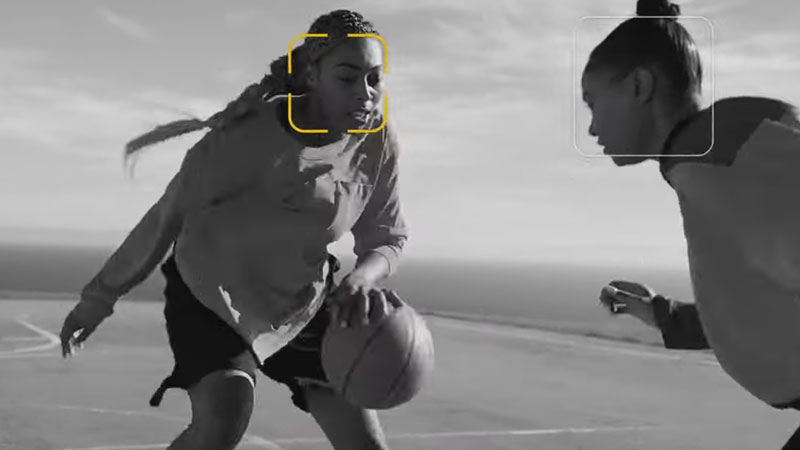
Action mode provides stable footage of the movement that can get blurred due to fast movement and shaking. It ensures smooth hand-held videos in extreme movements too. It can capture footage of 2.8K resolution or 1080p for up to 60 fps. It also is compatible with Dolby Vision HDR and ProRes video systems. It uses a 48-megapixel primary sensor. You can turn on and off this mode whenever you wish and it can capture 0.5x, 1x, 2x, and 3x.
Testing out new Action Mode on the #iPhone14 pic.twitter.com/uYmHUnWi0j
— iJustine (@ijustine) September 14, 2022
- Unlock your iPhone 14 or iPhone 14 Pro and scroll to find the camera.
- Go into your camera app and swipe left to go into the Video capture mode.
- Now on the upper left corner of your screen, you’ll see a small icon of running man.
- The icon will be yellow if turned on and when turned off it will have a side crosscut on that same icon.
- Click on the running icon and tap on the record button, it’s a red color button.
How to Use Action Mode in a Low Light
- Unlock your iPhone and go to the Settings app.
- Scroll down and choose the Camera option, now select the “Record Video“.
- Turn on the “Action Mode Lower Light” switch.
The thing that you need to know about it, is that it will zoom or crop the frame a little bit for a smooth capture. You wouldn’t notice much difference while you are recording the video as the camera will shake with your hand. But when you’ll check your final footage, that shake will disappear, and the smooth video movement will be seen in it. As this is the first version of this mode, it cannot work as smoothly in low light as it does in sufficient light. But it’s only the beginning.
Also, check out How to Use Both Cameras on iPhone at the Same Time and How to Use the Timer on iPhone Camera.
