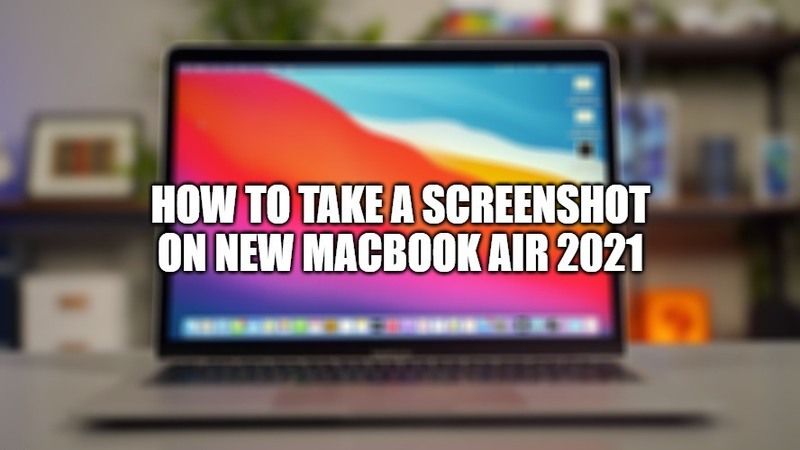Are you wondering how to take a screenshot on the new MacBook Air 2021? You have come to the right place, as in this article we will see the different options for taking screenshots on macOS. By taking screenshots of your screen, you will be able to share your work quite easily with others. There are also handy keyboard shortcuts to take screenshots on your Mac. Find out how to take SS on your Apple MacBook Air 2021 here.
In addition, if you want to learn how to record the screen on your Mac, you can check the guide 11 Best Free Screen Recorder Mac Supported 2023 to find the best Mac screen recorder you like.
But to pick the best one out, we highly recommend FonePaw Screen Recorder. This multifunctional screen recording software is able to catch everything on your Mac screen with audio and webcam. We consider it a perfect advanced alternative to the built-in screen recording tool of macOS.
Equipped with various specially designed recording modes, FonePaw Screen Recorder can be used for any scenario, such as recording webinars, gameplay, video tutorial, online course, etc. It uses advanced hardware acceleration technology to keep memory usage low for long-time, high-definition, and lag-free recording.
During recording, there’s a floating panel for you to add real-time annotations, or use a magnifying glass effect to highlight important things on the screen. Besides, FonePaw also offers a series of easy-to-use editing tools for you to split, merge, convert, or compress your recordings.
FonePaw Screen Recorder offers a full-featured free trial. Just download it and start screen recording your MacBook Air with this strong and versatile recorder!
How to Take Screenshot/SS on New MacBook Air 2023

There are various options for taking different types of screenshots on a Mac (MacBook, MacBook Air, MacBook Pro, iMac, etc.) If you have installed the latest version of the operating system, the screenshot tool has an intuitive interface that offers different capture options. Follow the best method that suits you and record the screen as an image or video capture.
Method 1: How to capture the entire screen on the new MacBook Air 2021
- On your MacBook Air 2021, you need to press Shift+Command+3 keys together on the keyboard.
- The screen capture will then appear in the corner of your screen, simply click the thumbnail to edit the screenshot.
- On the other hand, the screenshot will be automatically saved on your desktop as well after a few seconds.
Method 2: How to screenshot a window on your Mac?
To capture a specific window of the screen, you can use the following keyboard shortcut:
- Press Shift+Command+4 keys together on your keyboard.
- After that, press the space bar, which turns your mouse into a camera.
- Now, click on the window you want to take a screenshot using the camera.
- The screenshot will then appear on your desktop.
Method 3: How to take screenshots of a portion of the screen on Mac?
To screenshot a portion of your screen on the new MacBook Air 2021, follow the steps given below for the keyboard shortcut.
- Press Shift+Command+4 keys together on your keyboard.
- You can see that the mouse will then turn into a cross pointer.
- Hold the left mouse button down where you want to start the selection and drag the cross pointer across the screen.
- At the end of the selection, release the left mouse button.
- You will then be able to see the screenshot on your desktop.
That is all you need to know about how to take screenshots in the new MacBook Air 2021. If you are interested in getting the latest information about MacBook Pro, check out our other guides on how to factory reset MacBook Pro, or how to pair AirPods to MacBook, etc.