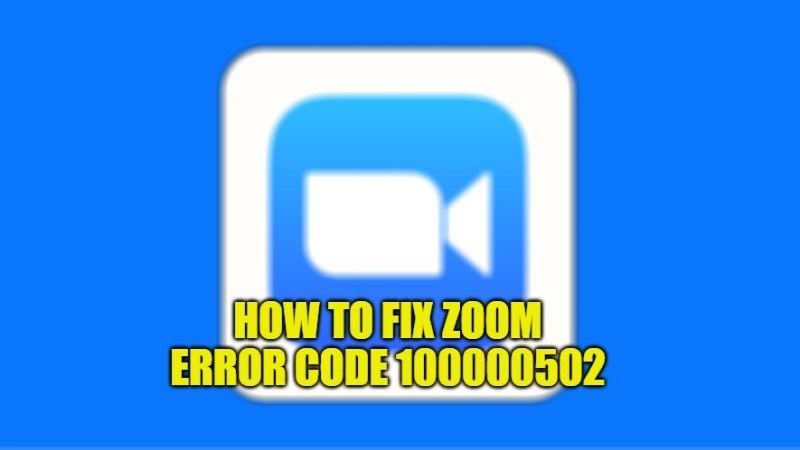
Zoom is undoubtedly one of the best online video conferencing. But being the best application doesn’t mean that there might be some issues with it. Zoom application also suffers from various error codes occurring every now and then on Windows PC or on mobile phones. The Zoom Error Code 100000502 is one of them for instance. So, in this guide, I will explain to you how to fix Zoom error code 100000502 on your Windows PC.
Fix Zoom Error Code 100000502 (2022)
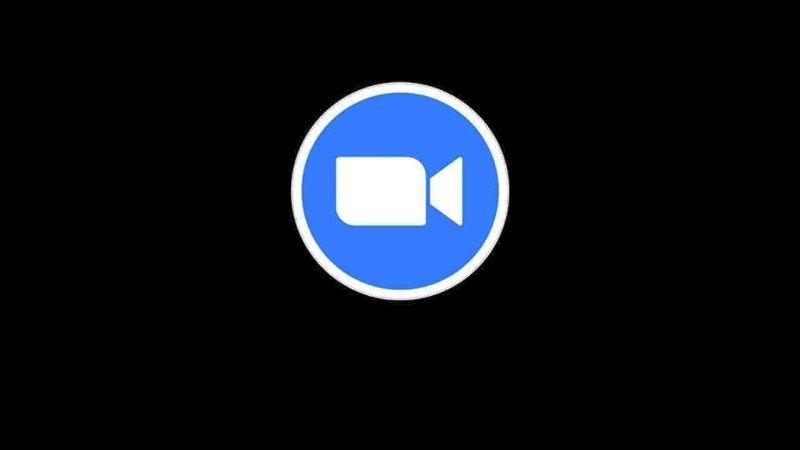
The error code 100000502 of Zoom mostly happens if there are some connectivity problems with the application server. However, this error code is not permanent so you don’t have to worry about it all the time, as it only happens when there is something wrong with the network request made by the application.
In any case, here are some simple methods that can fix the Zoom error code 100000502 once and for all on your Windows computer:
Method 1: Restart Your PC
The general solution to fix all temporary problems associated with the Zoom application is to restart your PC. You can restart your computer by following the steps mentioned below:
- First, click on the Windows key on your keyboard.
- After that click the Power icon.
- Finally, select the Restart option. Once your computer reboots, then try to launch the Zoom application again and see if that solves the problem.
Method 2: Restart Zoom Application
If there are still problems after performing a restart of your PC, you can fix Zoom error code 100000502 by restarting the application itself. Here are the simple method to restart Zoom:
- First, you need to press the Ctrl + Shift + Esc keys together on your keyboard and open Task Manager.
- Search for the Zoom application process and then right-click on it.
- Select the option of End Task.
- Finally, launch the Zoom application again and check if you are getting the same error again or not.
Other methods that you can try to solve Zoom error are listed below:
- Check whether your internet connectivity is stable or not, if not then you will get the same Zoom error code.
- Try to disable Antivirus software that may be blocking the Zoom application.
- If there are multiple types of similar web conferencing software installed on your PC, such as Microsoft Teams or Skype, then try to close them first and then start Zoom.
- Check your Firewall and Proxy settings and verify that Zoom isn’t blocked by your computer.
- Finally, uninstall and reinstall the Zoom application and see if that resolves the error code that you are getting.
That is all you need to know about how to fix Zoom error code 100000502. If you are interested in more Zoom Tips and Tricks, then check out our other guides on How to Fix Zoom Camera Not Working, and How to Change Background in Zoom.
