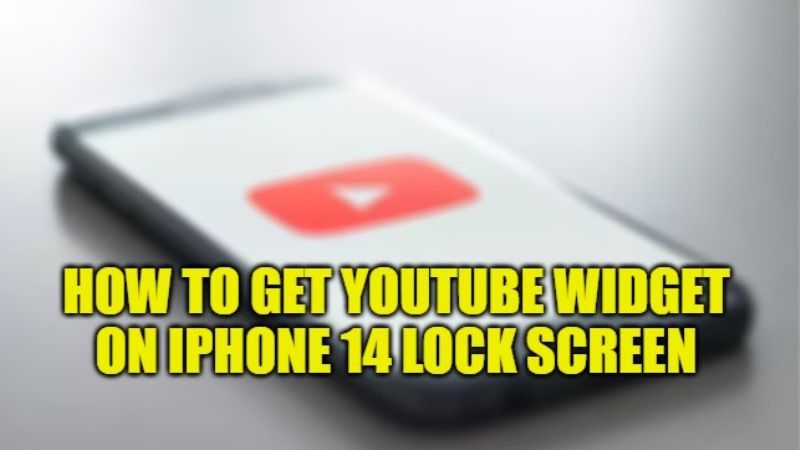When iOS 16 was launched, Apple made many big changes to the lock screen in its latest iOS operating system, one of which is a more personalized Lock Screen display. Google has finally become part of the lock screen innovation by introducing a new YouTube Music widget in iOS 16. The Recently Played widget can now be added to the user’s lock screen to access recently played songs, albums, playlists or videos. In this guide, you will learn about how to get YouTube Widget on iPhone 14 lock screen.
iPhone 14: How to Get YouTube Widget Lock Screen
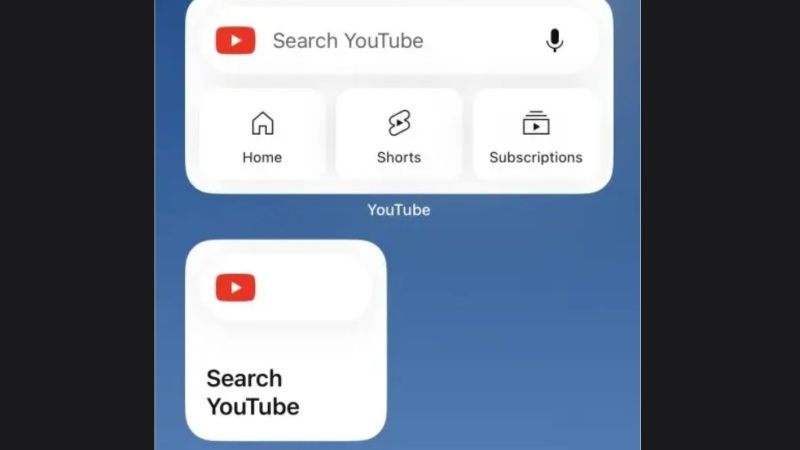
YouTube widgets have finally been released for iOS 16 users. Google’s video platform add-ons make access to content more convenient, bringing search functions and shortcuts to specific sections straight to the iPhone 14 lock screen.
There are two add-ons: the biggest one is composed of a search bar and shortcuts to the Home, Shorts, and Subscriptions sections; the second, which is more compact, is just a shortcut to the platform’s search tool.
This YouTube Music Lock Screen Widget for iOS 16 was introduced with version 5.29. To give this YouTube widget a try, you have to make sure that your iPhone 14 is running the latest version of iOS and that your Google apps are also updated to the latest version. Then, follow the steps given below.
- Launch the Settings app on your iPhone 14.
- Scroll down and tap on the Wallpaper section.
- Tap Customize under your current lock screen to edit it.
- Below where the time appears, tap Add Widgets.
- Next, select the YouTube Widgets that you want to add to your lock screen.
- Here, you can also add up to four widgets in this space.
- You can also drag widgets to change their order of them if you like.
- When you are finished adding and arranging your lock screen widgets, just tap Done at the top right corner to save them.
- Finally, you will be able to see the YouTube Widget on your iPhone lock screen.
That is all you need to know about how to get YouTube Widget on iPhone 14 lock screen. In the meantime, check out our other guides only on TechnClub.com: Best Card Holder Case for your iPhone 14 Pro Max, and How to Turn ON 48MP Camera on iPhone 14 Pro.