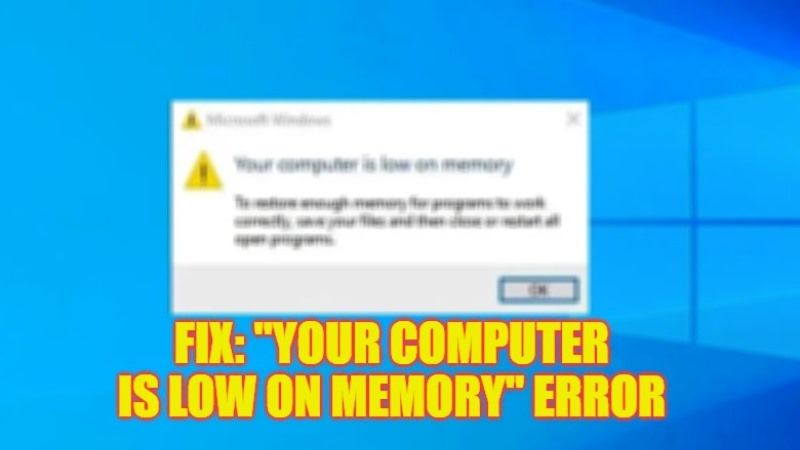
There might be some occasions when you will be getting an error message constantly on your Windows 10/11 PC that says “Your computer is low on memory”. This error can happen if some apps use too much RAM on your Windows system or sometimes the web browser closes with the same error message. Other problems like memory leakage could also be responsible for this RAM error. Hence, if you are looking to solve this low-memory issue on your Windows operating system, check out the complete steps given in this tutorial below.
Fix: “Your Computer Is Low on Memory” Error on Windows (2023)
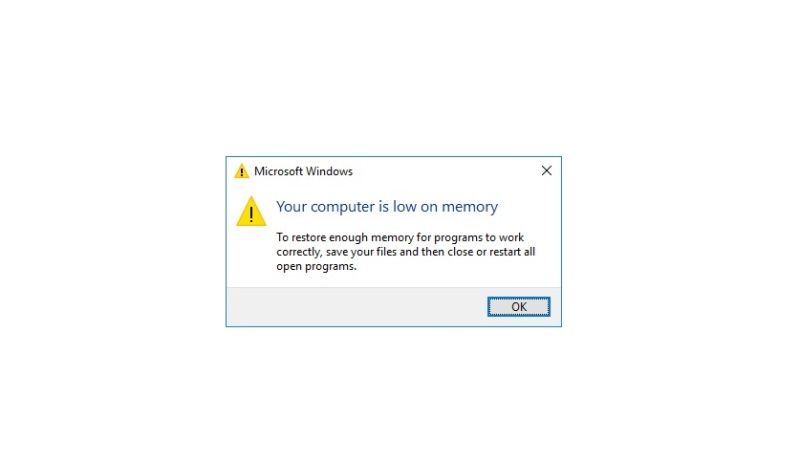
There are many solutions to fix the “Your Computer Is Low on Memory” error on your Windows 10/11 computer: you can try to manually the size of virtual memory or disable background apps running on your PC. You can check out both methods below to resolve the RAM error on your computer forever.
How to Manually Increase Virtual Memory Size
- In the Search bar, type “View advanced system settings” without quotes and press Enter key.
- A new System Properties window will open.
- Here, click on the Advanced tab on the top.
- Under the Performance section, click on the Settings button.
- A new window will open, here click on the Advanced tab.
- Under the Virtual memory section, click on the Change button.
- Untick the checkbox next to the option “Automatically manage paging file size for all drives”.
- Now, choose the drive that you want to change the virtual memory for.
- After that, tick the “Custom size” radio button and enter the number of MB inside the Initial size or Maximum size.
- Finally, click on the Set button and click on OK to save changes and fix the low memory error.
How to Disable Background Apps
- Right-click on Taskbar, and click on Task Manager to open it.
- Click on the Processes tab and close all the programs listed under Apps by selecting each one of them and clicking on End Task.
- You can also try to use the same steps to close all the third-party programs that you can find under Background processes.
- After that, click on the Startup tab on the top.
- Right-click on any startup items and click Disable to stop programs from automatically starting with Windows at boot.
- That’s it, this will solve the RAM error on your Windows operating system once and for all.
That’s all there is to know about how to fix “Your Computer Is Low on Memory” error on your Windows 11/10 PC. In the meantime, check out our other guides only on our website TechNClub.com: How to Increase Dedicated Video RAM (VRAM) in Windows 10/11, and How to fix “Stop Code Memory Management” BSOD Error on Windows.
