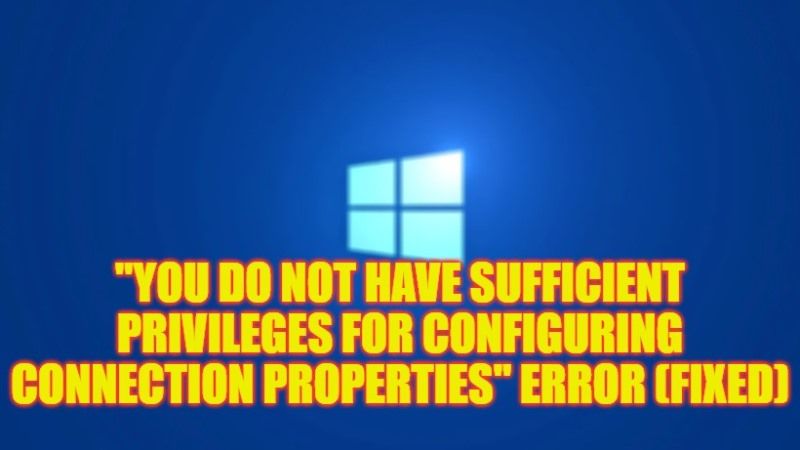
If you are getting an error while attempting to bridge Internet Network Connections that says “You do not have sufficient privileges for configuring connection properties. Contact your administrator”, don’t worry, as we have got you covered. You are bound to get this error if your user account on the Windows operating system is not having proper permissions to change network settings. Hence, you will not be able to change the DNS settings or IP address. But worry not, as in this guide, we will tell you all the fixes to resolve this error on your Windows 10/11 PC in detail below.
Fix: “You do not have sufficient privileges for configuring connection properties” Error (2023)
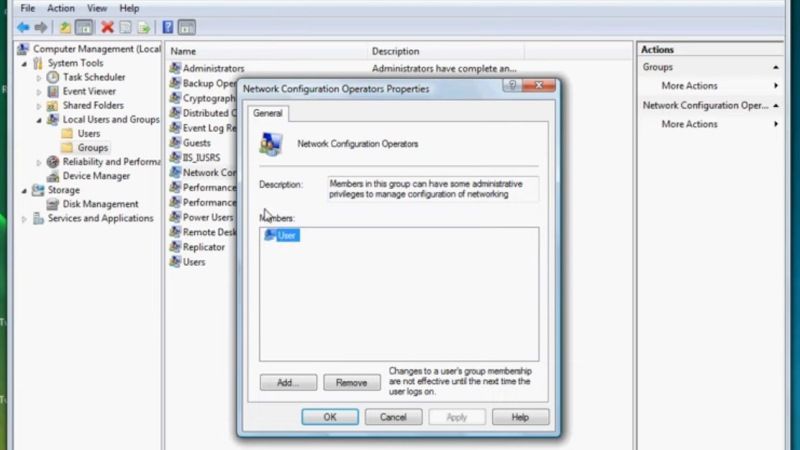
To fix the error “You do not have sufficient privileges for configuring connection properties” on your Windows 10/11 computer, all you need to do is ensure that your running with an administrator account with full rights or else add your user account to the administrator group. You can check out both methods listed below to solve the error you are facing on your computer.
Ensure you are running with an Administrator account
- First of all, click on the Start menu.
- After that click on Settings to open it.
- Next, click on Accounts.
- In the left pane, click on Family & other users.
- On the right side, click on your user account.
- Now, select the Change account type option.
- In the same Account type, click on the drop-down menu and select Administrator and press OK.
- That’s it, now you will not face the network connection error messages anymore.
How to Add the user to the Administrator Group
- In the Search box, type Run and press Enter.
- In the Run dialog box that opens, type “compmgmt.msc” without quotes and press the OK button.
- In the left pane, click on the arrow next to “Local Users and Groups” to expand it.
- Click Groups now.
- From the right side middle, select Administrators, and then on the right side click More Actions.
- A new window will pop up, here select “Add to Group…”
- Again a new window will pop up, here click on Add…
- Now you need to select a name for the new user and click Check Names.
- Finally, you have to use a new password for the user and then restart your computer and sign in with the new user to get rid of the error message.
That is everything you need to know about how to fix “You do not have sufficient privileges for configuring connection properties” on your Windows 11/10 PC. While you are here, you might be also interested to know How to fix “Your IT Administrator Has Limited Access” Error on Windows, and How to Change Administrator Account on Windows 11.
