Many users might panic when they see the battery icon at the top turns yellow. Fortunately, there’s no need to panic when you see a yellow battery icon on the notification bar as it is completely normal. So, to know what do to when an iPhone battery icon turns yellow or how to fix it, this guide will help you.
What does the Yellow Battery Icon on iPhone mean?
![]()
The yellow battery icon simply means that your iPhone is in Low Power Mode, a feature that helps you extend your battery life when it gets low. Low Power Mode automatically activates when your iPhone battery drops below 20%, but you can also turn it on manually from the Settings app or the Control Center. When Low Power Mode is on, your iPhone will reduce some features and background activities, such as mail fetch, automatic downloads, app refresh, and some visual effects. You will also notice that your screen brightness is dimmed, and your auto-lock time is shortened.
Low Power Mode can help you save battery power until you can charge your iPhone, but it also affects your iPhone’s performance and functionality. Some apps may not work properly or update as frequently, and some features like Siri and Hey Siri may be disabled. Also, you might experience slower network speeds and reduced audio quality.
How to fix the Yellow Battery icon issue on iPhone?
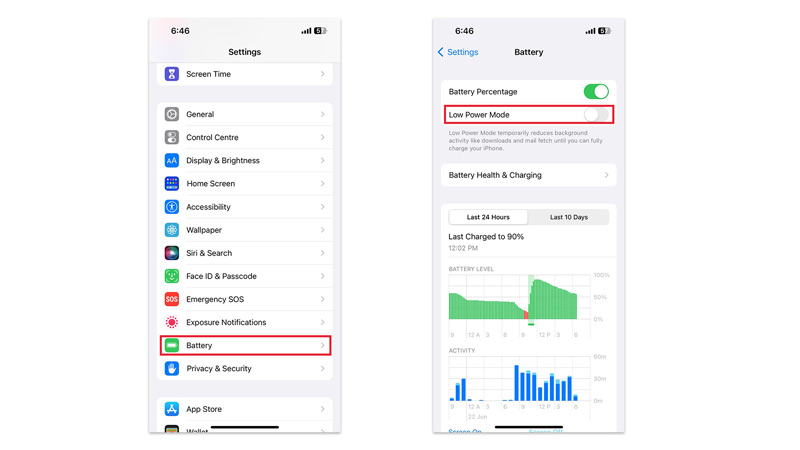
You can get your transparent white battery icon on your iPhone back by turning off the low power mode and here’s how you can do it:
- Firstly, open the Settings app on your iPhone and tap the ‘Battery’ tab.
- Then tap on the ‘Low Power mode’ toggle to turn it on.
- Alternatively, you can swipe down from the top right corner of the screen to open the Control Center and tap the battery button to turn off the low power mode.
Note that the Low Power mode feature helps you conserve battery power when it gets low. It’s not a sign of a problem or a faulty battery, but it does affect your iPhone’s performance and functionality. If you turn off Low power mode, make sure to charge your iPhone as soon as possible to avoid your device from completely draining out of battery.
That’s everything covered on the yellow battery icon on iPhone. Also, you can check out our other guides, such as How to fix iPhone overheating issues or How to show battery percentage on iPhone 13.
