
If you have recently upgraded to an iPhone 13, you might be wondering how to show the battery percentage on your new device. Unlike older models, the iPhone 13 does not have a dedicated option to display the battery percentage in the status bar. This is because of the notch at the top of the screen, which takes up some space and leaves room only for a battery icon. However, there are still ways to check how much battery life you have left on your iPhone 13 and this guide will help you with it.
iPhone 13: How to Show Battery Percentage
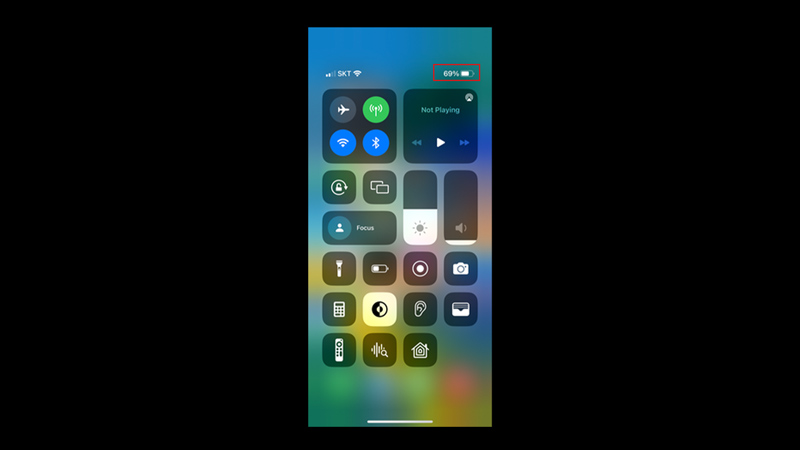
You can view the battery percentage on your iPhone 13 by following these steps:
1. From Settings
- Firstly, open the Settings app on your iPhone and tap the ‘Battery’ tab.
- Then, tap the ‘Battery Percentage’ switch to turn it on.
- The battery percentage will be shown inside the battery icon in the status bar.
2. From Control Center
The easiest way to see the battery percentage on your iPhone 13 is to swipe down from the top right corner of the screen. This will open the Control Center, where you can see various settings and shortcuts. In the Control Center, you will see a battery icon in the top right corner of the screen. Next to it, you will see the battery percentage of your iPhone 13. This method is quick and convenient, but it requires you to swipe down every time you want to check the battery percentage. If you want a more permanent solution, you can try the next method.
3. Add a Batteries Widget to Your Home Screen
Another way to show the battery percentage on your iPhone is to add a ‘Batteries’ widget to your home screen. The Batteries widget shows you the battery levels of your iPhone and any connected devices, such as AirPods or Apple Watch. Hence, to add a Batteries widget to your home screen, follow these steps:
- Touch and hold an empty space on your home screen until the apps start to jiggle.
- Then tap the ‘+’ button in the top left corner of the screen.
- Now scroll down and tap on Batteries.
- Swipe left and right to choose a widget size.
- Then tap the ‘Add Widegt’ button and drag it to where you want it on your home screen.
- Finally, tap the ‘Done’ button from the top-right corner of the screen.
Now you can see the battery percentage on your home screen. Also, you can tap on the widget to open the Battery settings, where you can see more details and options.
That’s everything covered on how to show battery percentage on iPhone 13. Also, check out our other guides, such as How to Leave an iPhone group chat or How to fix iOS 16.3.1 battery drain issue on iPhone.
