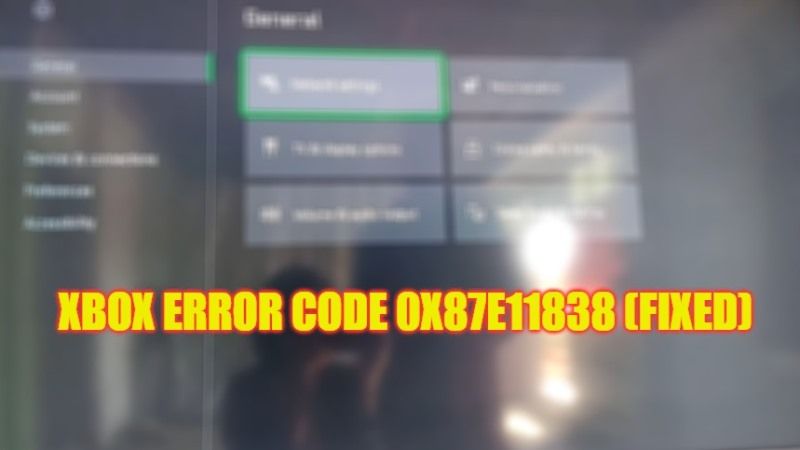
If you have an Xbox console and while trying to play a game on your gaming console you encounter an error code “0x8386601e7”, do not worry, as we have got you covered. This error usually occurs because of some problems with the Xbox service that is not able to sync the save game data properly. On the other hand, this problem can also happen due to configuration or networking problems as well. So, in order to solve this issue, you can follow this guide to fix the Xbox error code 0x87e11838 forever.
Fix: Xbox Error Code 0x87e11838 (2023)
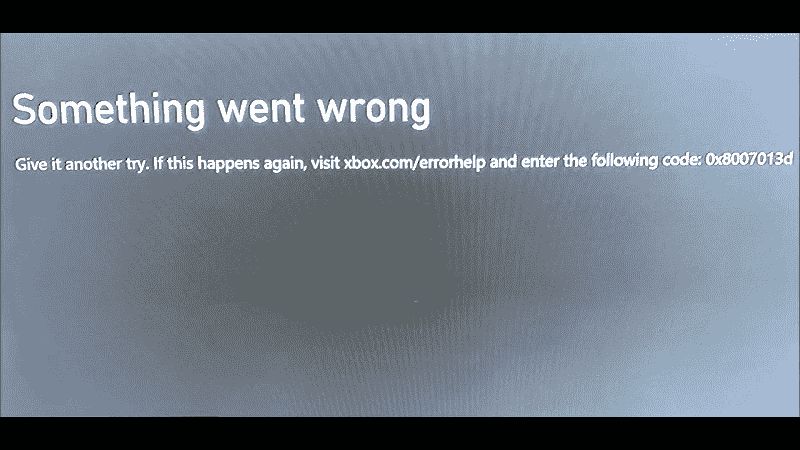
There are various workarounds to fix the Xbox error code 0x87e11838. All you need to do is just restart your Xbox gaming console to fix the caching issue or else test the Xbox Live connection. Below you will find all the methods to resolve the Xbox error once and for all.
Restart your Xbox Console
There might be some situations where several caching problems can happen on your Xbox console. So, to solve this, you can try to avoid these issues by restarting your console, to do this follow the steps given below:
- First, click on the Xbox button in the middle of your controller.
- After that, click “Restart console” on the screen when it opens, and then restart your Xbox.
- Finally, after completing this process, you can see if the problem is fixed or not.
Check the Xbox Live Connection
There can be also different issues with your Xbox Live connection that might be causing you to encounter such problems. So to fix this issue, you can see what is causing the problem by checking the Xbox Live connection and following the steps below:
- First of all, press the Xbox button on your controller.
- Now you need to click on the “Profile and System” option on the screen that opens.
- After that select “Settings” from the menu and click “General”.
- Next, you have to click “Network Settings” on the screen that opens and select “Test Network Connection”.
- Finally, after finishing this process, you can check your network connection and understand what is causing the problem to fix the error code you are getting on your Xbox console.
Check Xbox Live Service – Down or Up
Maintenance work performed on the Xbox Live service may cause you to encounter these errors. For that, check the Xbox Live Service status to find out what is causing the problem and to understand it. If you see outages, you will have seen a specific date range for when the outage will be cleared. There’s not much you can do after this process.
That is all you need to know about how to fix Xbox error code 0x87e11838. If you are looking for more Xbox Console Tips and Tricks, check out our other guides only on TechNClub.com: How to fix “Xbox Live Account has already been associated with another Epic Games Account” Error, and How to Download and Install Xbox One Controller Driver on Windows.
