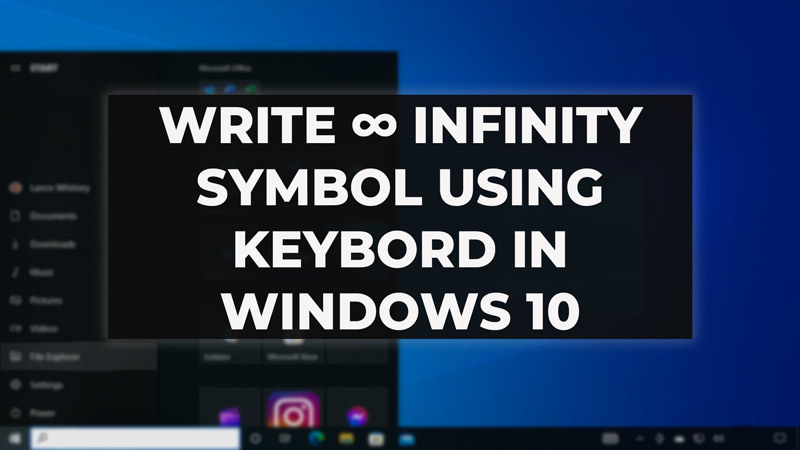
Windows 11 comes with an entire set of Symbols that can be used in various types of documents. For example, you are writing some kind of Math paper and require to type the famous infinity symbol. By default, this symbol is not on the keyboard but it is present inside the Keyboard Symbol section. There are shortcuts to type this in a Word file or it can also be pulled out from the Symbol pop-up box used in the Document processor applicable.
Different Ways to Write Infinity Symbols from Keyboard
1. Insert using the Keyboard Shortcut
One of the easiest ways to write an Infinity Symbol is by using the combination of the Alt key and a numerical code from the Right side Number Keypad. For this, make sure your NUM LOCK is active, now follow the steps below:
- On your Keyboard, press and hold the left-side Alt key,
- Now, while the key is pressed, type ‘236‘ using the left side number pad.
- Now, release the Alt key.
- You will see the ∞ symbol where your type cursor was the moment you release the key.
While this method works most of the time, if you have an issue where the symbol doesn’t appear, change the keyboard layout according to the region using this article by hp.
2. Using Emoji and Symbol Panel in Windows 10
While using Windows 10 and above, you get additional ways to insert special characters. One of the ways is the Emoji panel, to access it:
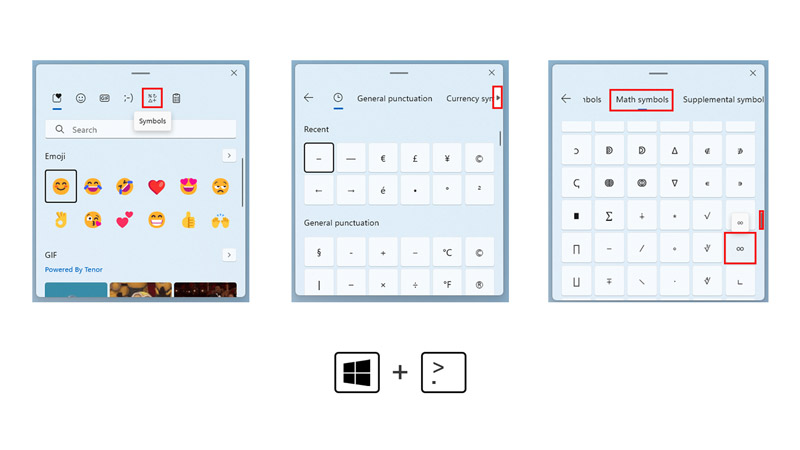
- Press the ‘Windows‘ +’Full Stop‘ button.
- A new window will prompt in the corner, Go to the Symbol section.
- Using the on-screen Arrow symbol to go to Math Symbols.
- Finally, scroll and find the infinity ∞ symbol.
Additionally, you can also use character views to write Infinity Symbol from Keyboard on Windows 10. This can be accessed by:
- Pressing ‘windows‘ + ‘R‘. This will prompt open the Run window.
- Now type ‘charmap‘ and hit ‘enter‘.
- Check on Advanced View,
- Below it, you’ll find ‘Group by‘, now select ‘Unicode Subrange‘.
- A new prompt will appear, click on ‘Mathematical Operators‘.
- Now you’ll find the infinity symbol in the table. click on it, then click on ‘Select’ and click ‘Copy’.
- Finally, the symbol is inserted.
That’s all covered for methods to write Infinity Symbol on Windows 10 using the keyboard. While you are here, check out our other guides like How to Fix KB5022834 Fails to Install in Windows 10 or How to Clear Cache in Windows 10.
