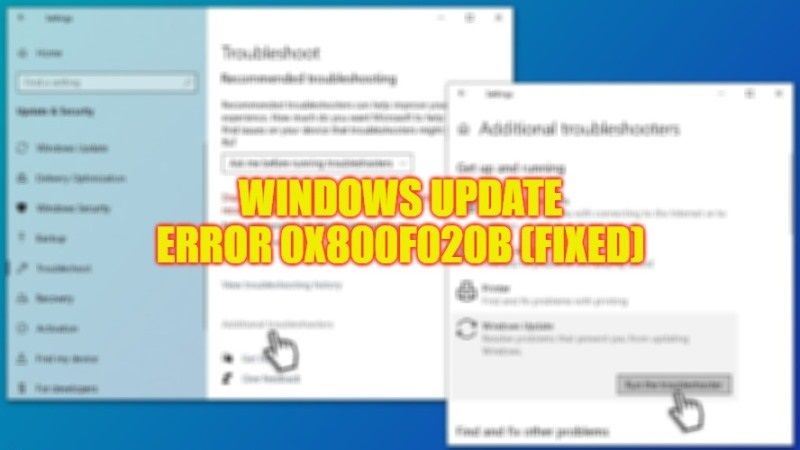There are many users who are complaining about an error message they are getting while performing a Windows Update on their PC that states “There were some problems while installing updates, but we’ll try again later. If you keep seeing this and want to search for information, this may help: (0x800f020b)” and also “Hewlett-Packard – HP Photosmart 7520 series – Null Print – error 0x800f020b“. In this guide, we will tell you how to fix the Windows Update error code 0x800f020b in detail below.
Fix: Windows Update Error Code 0x800f020b (2023)
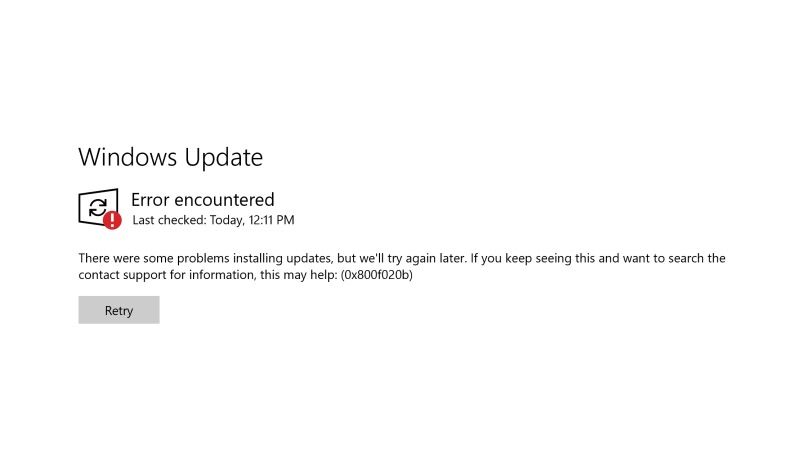
You can easily fix the Windows Update error code 0x800f020b by running the Windows Update Troubleshooter that is built-in feature on your Windows 10/11 PC or else by cleaning the Windows Update Cache. Below you will find both methods to get rid of the error you are getting on your computer.
Run Windows Update Troubleshooter
- First, click on Start menu.
- Then click on Settings to open it.
- After that, select the Update & Security option.
- In the left side pane, click on Troubleshoot.
- On the right hand side, click on Additional troubleshooters link.
- In the new window that opens, select Windows Update > Run the troubleshooter.
- Finally, Windows will automatically scan and fix the problem, then restart your PC to get rid of the error code 0x800f020b.
How to Clean Windows Update Cache
- First, in the Search bar, type Run and open it by clicking on Run from the top list.
- Type “services.msc” in the Run dialog box and press Enter key.
- A new Services window will open.
- Go to the bottom and select Windows Update.
- Right click on Windows Update and then select the option “Stop”.
- After that press the Windows + R keys together to open Run dialog box again.
- Copy and paste the command mentioned below and press OK button:
%windir%\SoftwareDistribution\DataStore - Delete all the files from the File Explorer window that opens.
- Finally, you have to open Services again and Start the Windows Update service to fix the error you are getting.
That is all there is to know about how to fix Windows Update error code 0x800f020b on your Windows PC. In the meantime, do not forget to check out our other guides only on TechNClub.com: How to fix Windows Update Download Error 0x80248007, and How to fix Windows Update Error 0x800706be.