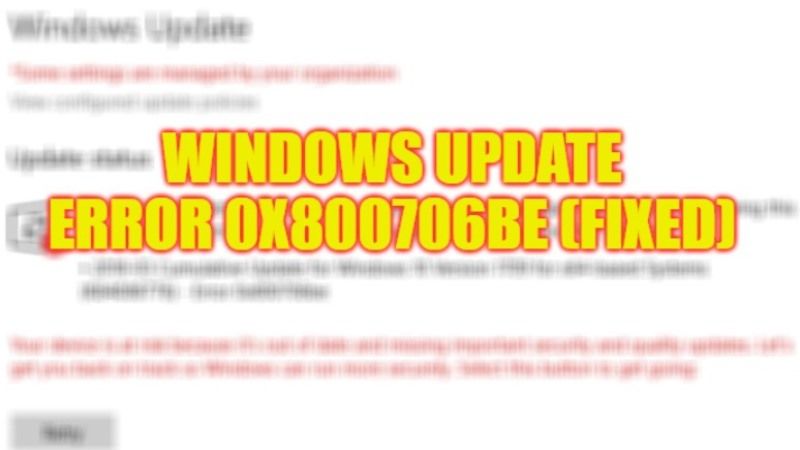
There are many users who have reported an error 0x800706be when trying to perform Windows Update. This error usually does not allow any user to install any latest updates, and therefore causes stability issues on your Windows PC. Even after restarting your PC and trying to install Windows Updates, this error code will show up every now and then. So, how do you fix this error? In this guide, we will tell you how to fix Windows Update error code 0x800706be in the easy steps given below.
Fix: Windows Update Error 0x800706be (2023)
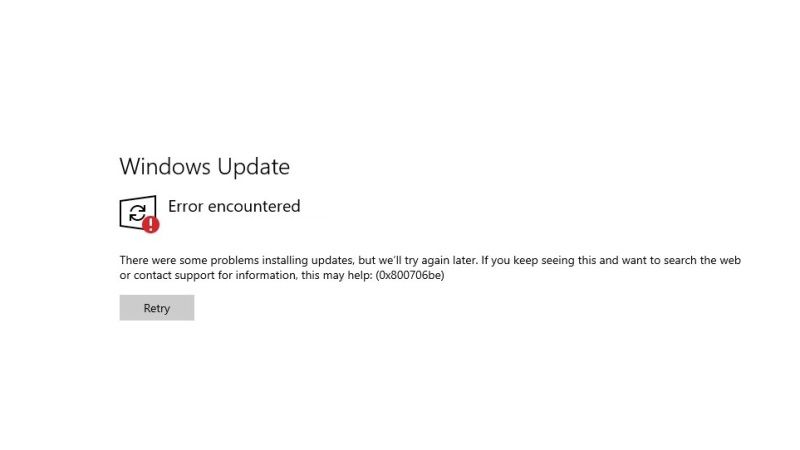
There are several solutions to fix the Windows Update error code 0x800706be on your Windows PC: you can either try to reset Windows Update components or else run the built-in troubleshooter for Windows Updates. Below you will find both methods to fix this error code on your PC forever.
How to Reset Windows Update Components
- In the Search box, type CMD and open Command Prompt in administrator mode.
- Type the below command and press Enter key:
net stop wuauserv - After that type another command mentioned below and press Enter key:
net stop cryptSvc - Further, type the below command and press Enter key:
net stop bits - Again, type yet another command mentioned below and press Enter key:
net stop msiserver
Type the following commands mentioned below one by one and press Enter key:
ren C:\Windows\SoftwareDistribution SoftwareDistribution.old
ren C:\Windows\System32\catroot2 Catroot2.old
net start wuauserv
net start cryptSvc
net start bits
net start msiserver
Finally, once the process is finished, restart your PC and then try to perform Windows Update without any errors.
Run the Built-In Windows Update Troubleshooter
- First, click on Start > Settings app.
- Click on Update & Security.
- On the left-hand side, click on Troubleshoot.
- On the right-hand side, click on the Additional troubleshooters link.
- Select the Windows Update option here.
- Then click on Run the troubleshooter button.
- Finally, once the process is completed, restart your PC and it will solve the error from your PC once and for all.
That is all you need to know about how to fix Windows Update error code 0x800706be. While you are here, you might be also interested to know How to fix Windows Update Error 0x800f081f, and How to Schedule a Restart for Windows Update on Windows 11.
