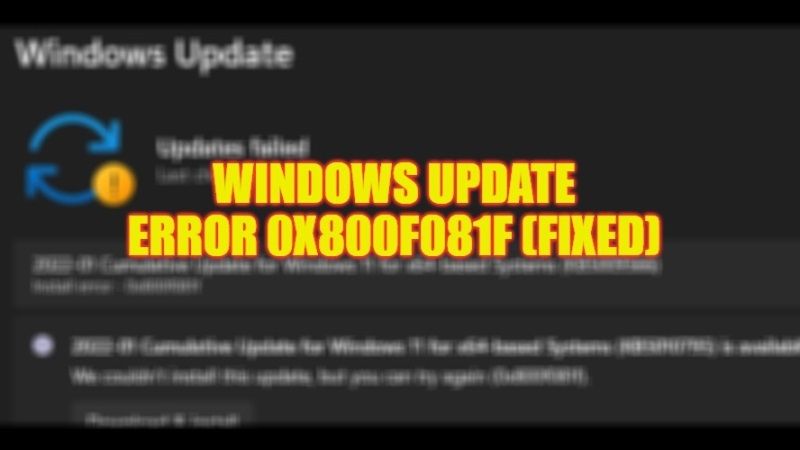
There are many users who are getting an error message while trying to perform a Windows Update by going into Setting that states the following: “There were some problems installing updates, but we’ll try again later. If you keep seeing this and want to search the web or contact support for information, this may help: (0x800f081f)”. Even when trying to install the updates manually, the same error code appears. So, in this guide, I will tell you how to fix the Windows Update error code 0x800f081f below.
Fix: Windows Update Error 0x800f081f (2023)
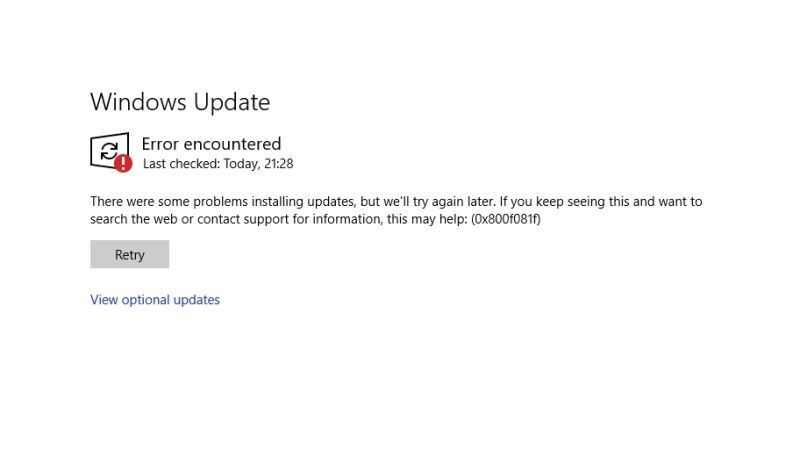
There are various methods to fix the Windows Update error code 0x800f081f on your PC, all you need to do is just reinstall Microsoft .NET Framework 3.5 or configure the Group Policy settings that may be causing this problem. Below you will find both methods to get rid of this error message from your computer.
Reinstall Microsoft .NET Framework 3.5
- First, click on the Start menu.
- Then click on Settings app.
- Click on Apps.
- In the left pane, click on Apps and Features.
- In the right corner at the top, under Related Settings click on Programs and Features.
- A new window will pop up, here, click on “Turn Windows features on or off”.
- A new window will again pop up, here you need to tick mark the checkbox for “.NET Framework 3.5 (includes .NET 2.0 and 3.0)” and click the OK button.
- That’s it, now you can check whether you are getting the error message or not.
Configure Group Policy
- In the Search bar, type Run.
- Open the Run dialogue box by selecting it from the top list.
- Type “gpedit.msc” without quotes and press Enter key.
- Once the Group Policy Editor window opens, on the left-hand side go to Computer Configuration > Administrative Templates > System.
- On the right side, search for the option called “Specify settings for optional component installation and component repair”
- Now you have to double-click on the same option to open the Settings window.
- Finally, in the top left corner, tick mark the checkbox next to Enabled and then click Ok to fix the error code on your system.
That is everything you need to know about how to fix Windows Update Error 0x800f081f. If you are searching for more Windows Update Tips and Tricks, check out our other guides only on TechNClub.com: How to fix Feature Update to Windows 10, version 1903 Error 0x80070002, and How to fix Windows Update Error 0x800f0922.
