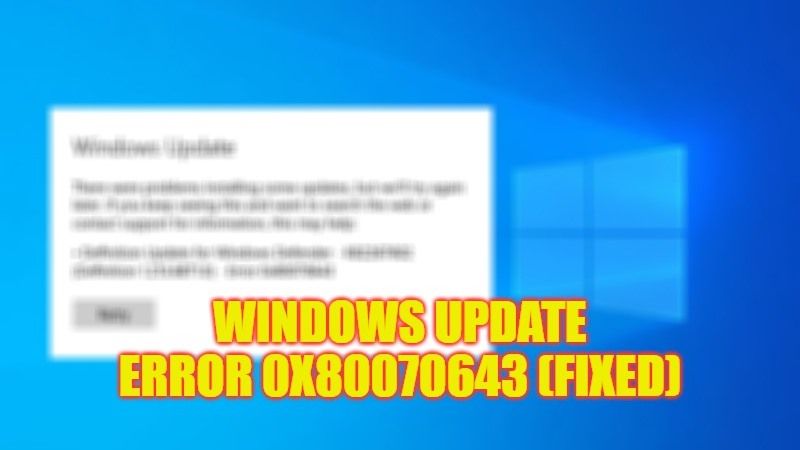The error “Installation failed (data) – 0x80070643” most possibly occurs by the operating system when a Windows installation or Windows Update fails. In most cases, this can happen due to incorrect system settings, but it can also happen after a PC crash or the presence of malware on the system. In this guide, you will learn how to fix the Windows Update 0x80070643 error that prevents a program or update from being installed on Windows 10.
Fix: Windows Update Error 0x80070643 (2023)
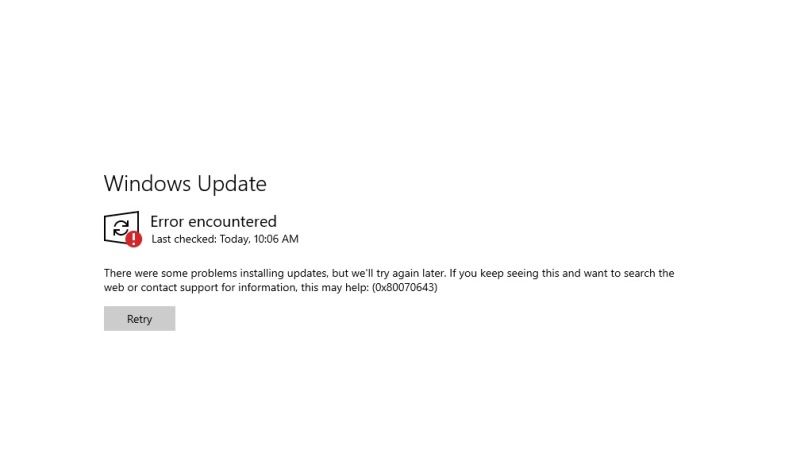
There are various ways you can use to fix the Windows Update Error 0x80070643, you can simply try to install the .Net Framework in case it is corrupted, or else you can reset the Windows Update components to retest the issue again. Below you will find both methods that will help you to sort out the problem with the 0x80070643 error.
Download and Install the .Net Framework
- First of all, go to this official Microsoft website to download the latest version of .Net Framework.
- Next, click on the Download button.
- You will be taken to the next page where the download will begin, if not then click on this link to download .Net Framework manually on your PC.
- Finally, double-click on the exe file once the file is downloaded, and then follow the instructions to install the program. Restart your PC and then check if the error is fixed.
Reset Windows Update Components
- First, click on Start and then click on Settings.
- Next, open Update & Security.
- Now, click on Troubleshoot.
- After that click on the option of “Additional Troubleshooters”.
- Choose the Windows Update option under the “Get up and running” section.
- Now you need to press the button – Run the troubleshooter.
- Follow the instructions given on the screen.
- Finally, after the computer restarts, you can then try to update Windows and see that the error is fixed.
That’s all there is to know about how to fix Windows Update error 0x80070643 on Windows 10. If you found this guide helpful, do check out our other guides only on our website TechNClub.com: How to Schedule a Restart for Windows Update on Windows 11, and How to fix Windows 10 Update KB5017308 Fails to Install.