
Windows recently released its new update KB5017308 with bug fixes and feature updates. But, many users are facing an error while downloading and installing the update. That sometimes makes their download stuck in one place or fails to install. No need to worry if you are facing a similar problem, check out this guide on how to fix Windows 10 update KB5017308 fails to install.
How to Fix Windows 10 Update KB5017308 Fails to Install
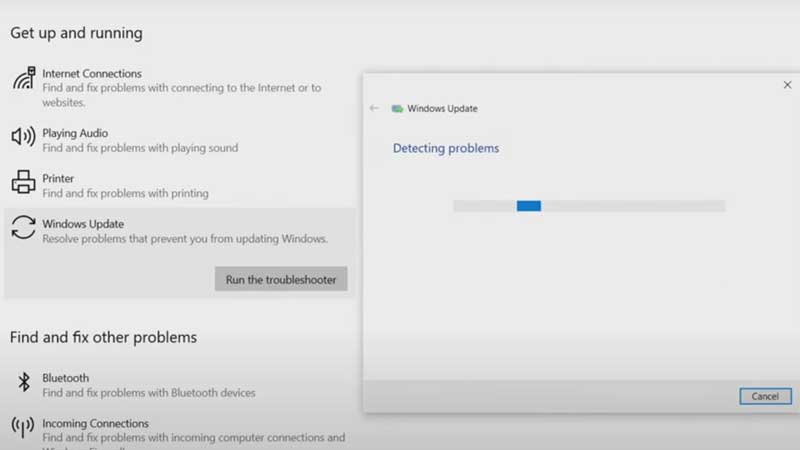
There are several methods that you can apply to repair the failure and install the update, such as troubleshooting the issue, repairing hard drive errors, and renaming the software distribution folders. Below you’ll see a step-by-step guide for all these methods.
Method 1: Troubleshoot the Problem to Fix Windows 10 Update KB5017308
- Turn on your Windows PC and search for troubleshooting from the Windows search bar.
- Open the “Troubleshoot settings“, and now choose “Additional troubleshoot“.
- Now click on the “Windows Update“, and press the “Run the troubleshooter” button.
- It will start detecting the problems, wait for the process to complete, and apply fixes if any.
- Now go back to the Desktop and Restart your PC.
Method 2: Repair Hard Drives
- Turn on your PC and search for “cmd” in the Windows Search bar.
- You’ll see “Command Prompt“, choose “Run as administrator” and confirm it.
- Now paste “chkdsk/f C:” beside the last commands and hit Enter.
- It searches for errors and repairs the Hard Drive.
- Now it will ask you to restart your Windows PC. Restart it and install the updates.
Method 3: Rename Distribution Folders
- Turn on your Windows PC and search for “cmd” in the Windows Search bar.
- You’ll see “Command Prompt” and on the right side, you’ll see “Run as administrator“, click on it and confirm the choice.
- Your Command page will open, now paste these commands one by one and hit Enter key after every command.
net stop bits
net stop wuauserv
ren %systemroot%\softwaredistribution softwaredistribution.bak
ren %systemroot%\system32\catroot2 catroot2.bak
net start bits
net start wuauserv
- Close all the Windows, including Command Prompt, and Restart your Computer.
This article was about how to fix Windows 10 update KB5017308 fails to install. Looking for more such guides, check out: How to Properly Update Device Drivers on Windows 10 and How to Stop Automatic Updates on Windows 10.
