If you are getting an error 0x80070005 while doing a Windows Update, it simply means that your user account lacks permission to install any latest KBs released by Microsoft. The error simply refers to access permissions in Windows, mostly happening when trying to update Windows or installing a new application and don’t have full access permission for certain files. So, in this guide, we will tell you how to fix Windows Update Error Code 0x80070005 in detail below.
Windows Update Error Code 0x80070005 Fix (2023)
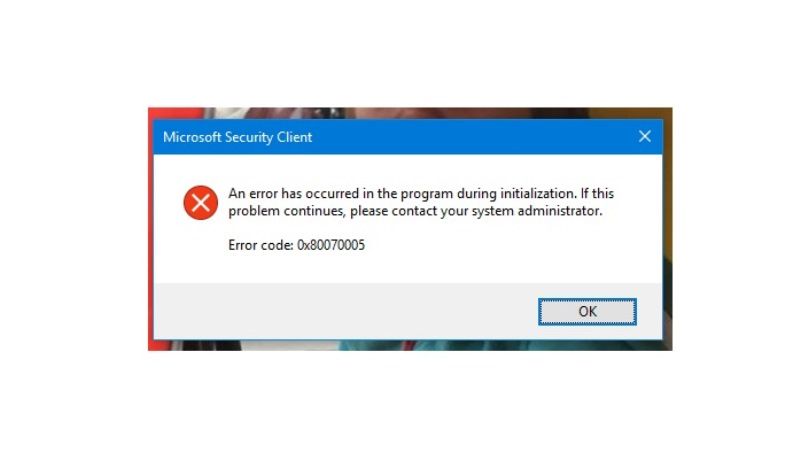
There are various methods to fix the Windows Update error code 0x80070005, all you need to do is just give yourself full permissions or else run Windows Update Troubleshooter. Below you will find both methods to fix this error code once and for all.
How to Give Yourself Full Administrative Permissions
If you want to solve the Windows Update error code 0x80070005, you will have to give yourself full administrative permissions by following the steps given below.
- First, press Windows + R keys together to open the Run command.
- In the Run dialog box, type C:\Users\USERNAME\AppData and press Enter key. Note that you need to insert the drive where Windows is installed in place of C: and your username in place of USERNAME.
- Next, right-click on App Data and click on Properties.
- In the next window, go to the Security tab and click Edit.
- Click Add.
- Now type Everyone, click Check Names and finally press the OK button.
- Click Everyone and allow full control under Permissions for everyone. Click OK.
- Now restart your system for the changes to take effect.
- Finally, you will no longer see the Windows update error 0x80070005.
Run the Windows Troubleshooter
- First, press the Window + X keys together and click Settings.
- Now you have to go to the Update & Security section and click Troubleshoot.
- Now, click on More troubleshooters and then click on Windows Updates.
- Grant the necessary permissions and use the tool to fix this error.
That is all you need to know about how to fix Windows Update error 0x80070005 on Windows 10. While you are here, you might be also interested to know How To Fix Microsoft Teams Error Code 500 On Windows 11 and Windows 10, What is Windows 10 Error Code 0X80070026 and How to Fix It.
