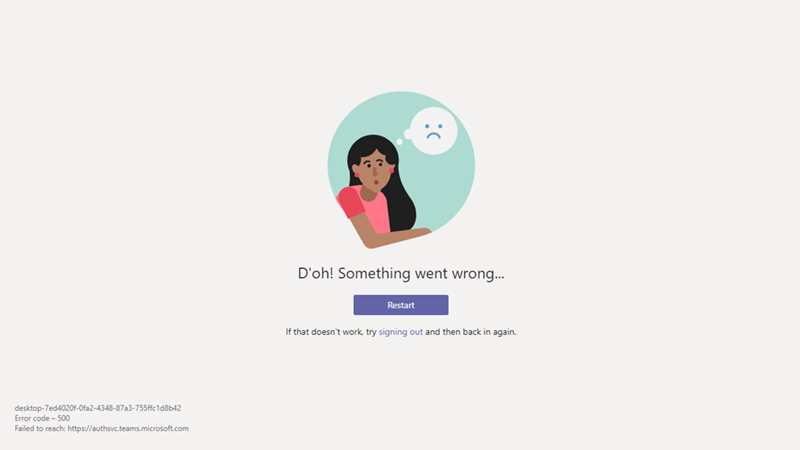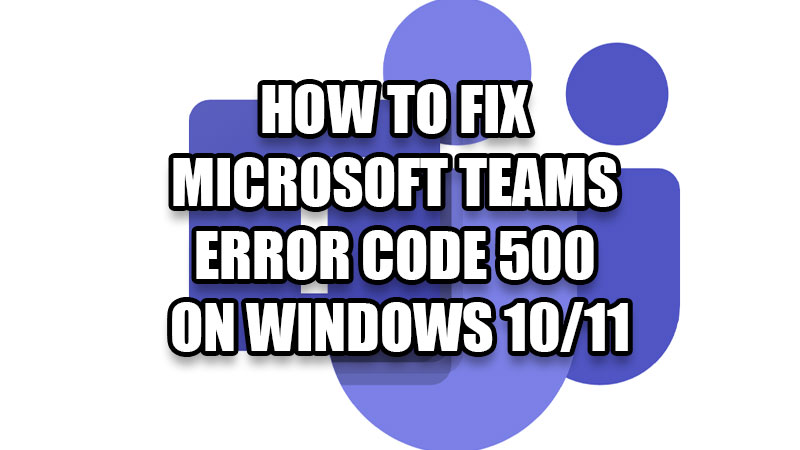
Microsoft Teams is an app used by Windows users for chatting and video calling. The app provides a stable platform for users to connect to different people and has a smooth UI too. But as of now, there are many users who are facing an error with the Microsoft Teams app on their Windows 10/11 PCs. In this guide, we will show you how to fix the Microsoft Teams error code 500 on your Windows 10/11 system.
What is the Microsoft Teams Error Code 500 on Windows?
The Microsoft Teams error code 500, most of the time, is caused by a weak internet connection. But that does not mean it cannot have any other causes. Also, this error doesn’t let a user use the Microsoft Teams app at all which can be a big problem for any user who relies on the app for day-to-day communication.
How to Fix Microsoft Teams Error Code 500 on Your Windows 10/11 PC
There are multiple methods that can be used to solve this problem on any Windows computer. Some of the potential fixes are mentioned below:
Remove Microsoft Teams Credential on Your PC
Microsoft has mentioned an easy way to fix the error code 500 on the Teams app on Windows 10/11. Here are the steps for the same:
- Open ‘Credential Manager’ by searching for it in the Start Menu.
- Click ‘Windows Credentials’.
- Now, try and look for ‘msteams_adalsso/adal_context_segments’ under the ‘Generic Credentials’ section.
- Click it and then select ‘Remove’.
This will delete the Microsoft Teams app credential. It will also fix the Microsoft Teams error code 500 on your Windows PC. If the error still continues to exist, try the next solution.
Sign Out and Sign in on the Teams App
As the error asks the users to sign out and sign back in to their Teams account, it can be a possible fix to the problem. Here are the steps to sign out of the Teams app:
- Open the Teams app on your Windows 10/11 device.
- Click the ‘Profile’ icon at the top right corner.
- Select ‘Sign out’.
This will sign you out from the Teams app. Now, log in again to see if the error gets solved. If not, try the next fix.
Update the Teams App
It is certainly possible that the Teams app may not be working properly if you’re using an outdated version of the app. Update the Microsoft Teams app from the Microsoft Store or any browser of your choice to fix the Microsoft Teams error code 500 on your Windows PC.
Run Teams App as Administrator
Another way to fix the error code 500 on the Teams app is to run it as the administrator. Follow these steps:
- Right-click the Teams app icon.
- Select ‘Run as Administrator’.
This will open the Teams app with administrator privileges. It will most likely fix the Microsoft Teams error code 500 too.
Additional Fixes for Microsoft Teams Error Code 500 on Windows 10/11
- Update your Windows 10/11 PC to fix any bug that might be creating problems for the Teams app.
- Check your internet connection as the error 500 on the Teams app is basically an internet connection error.
- Restart your Windows 10/11 computer. This may fix any small errors on your Windows system.
So, these are all the methods that you can try to fix Microsoft Teams error code 500 on your Windows 10/11 PC. Try checking out our other guides on different Windows errors: Arrow Keys Not Working in Microsoft Teams Fix and How to Fix Microsoft Teams Camera Not Working.