If you have recently upgraded to Windows 11 and find out that Windows Security Dashboard won’t open, don’t worry, as we have got you covered. The main reason that causes this error is still unknown but it is possible that third-party antivirus software or corrupted system files may be causing the problem on the latest operating system. Therefore, to solve this issue on your Windows PC, check out the various troubleshooting solutions listed in this guide below.
Fix: Windows Security Dashboard Won’t Open in Windows 11 (2023)
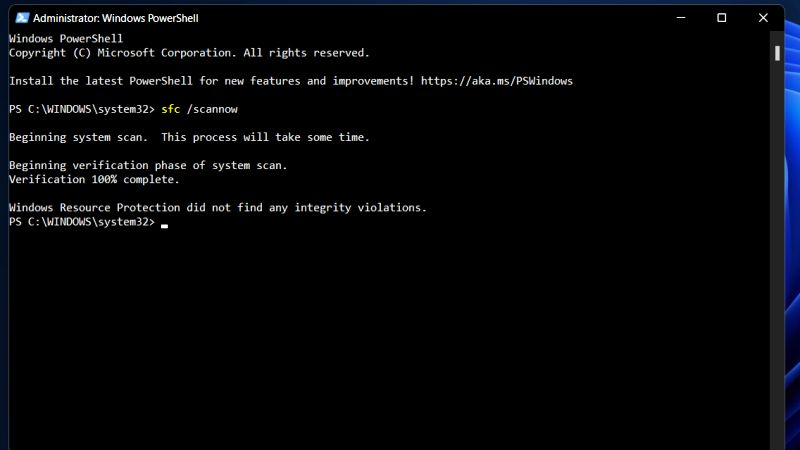
To fix the Windows Security Dashboard Won’t Open on your Windows 11 PC, you can either choose to repair the corrupted System Files by using the System File Checker (SFC) scanner or else reset the Windows Security app. Below you will find both methods to get rid of the problem you are facing with Windows Security Dashboard on your latest operating system.
Repair Corrupted System Files using SFC Scan
- First, in the Search Bar type CMD.
- Open the Command Prompt by clicking on it from the top search result in administrator mode.
- In the Command Prompt windows, type the following command mentioned below:
sfc /scannow - Press Enter key.
- Finally, once the process is finished, restart your PC to resolve the Windows Security Dashboard not opening problem on your Windows 11 PC.
Reset Windows Security App
- First, click on the Start menu.
- Then click on Settings to open it.
- After that click on Apps & features.
- Search for the Windows Security app.
- Next, click on the three dots and choose the option of “Advanced”.
- Here, you have to press the Repair button, and then press the “Reset” button.
- That’s it, this will fix the Windows Security Dashboard issue for you once and for all.
That is everything you need to know about how to fix Windows Security Dashboard not opening in Windows 11. While you are here, you might be also interested to know How to fix Windows Security Not Working in Windows 11, and How to install Windows 11 Security Updates on Unsupported Devices.
