Even if Microsoft is allowing different workarounds for installing Windows 11 on unsupported devices, the Redmond giant still wants users to know that there might be some major issues with doing the same. In fact, Microsoft has recently confirmed that security updates won’t be promised for users who are still looking to install Windows 11 on unsupported hardware. So, in order to solve this issue, let’s check out some workaround in this article below on how to install Windows 11 Security Updates on unsupported devices.
How to fix ‘Windows 11 No Security Updates’ Issue on Unsupported Hardware
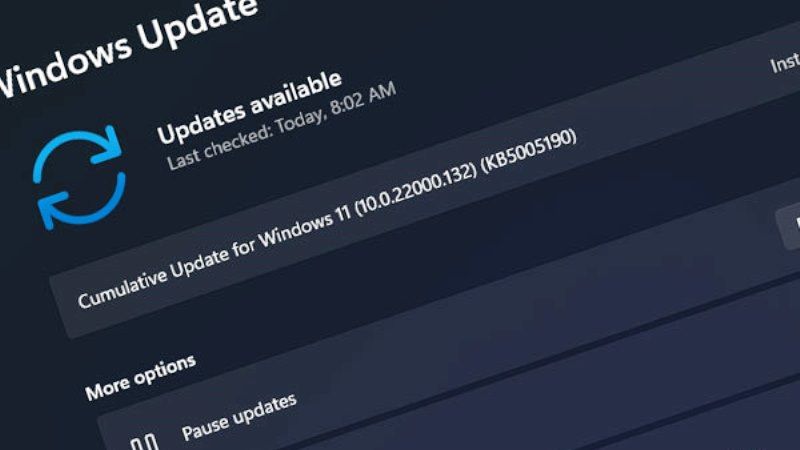
Windows 11 was officially released by Microsoft even outside the Windows Insider program, allowing all users to install it (in case you want to try it, here we explain how to install Windows 11). In recent months we have repeatedly talked about compatibility problems, mostly related to TPM 2.0 requirements and incompatible CPU. We have also told you how it is possible to install Windows 11 even on unsupported devices, an operation strongly advised against by Microsoft for one main reason: the absence of security updates.
In fact, according to what was communicated by Microsoft, those who install Windows 11 on unsupported hardware will not receive any type of Windows Updates, including security ones, essential to use your PC without any virus or compatibility problems. Not only that, if you install Windows 11 on these unsupported devices, it will no longer be supported either by Microsoft or by the manufacturer. This means that if you install Windows 11 on a PC that is not officially compatible, the warranty of the OEM will also be void.
In the warning, in addition to mentioning the lack of support and security updates, Microsoft also mentions possible damage and compatibility issues. According to the company, unsupported PCs may encounter errors, blue screens of death (which are black in Windows 11) and applications will crash more often.
In short, it seems clear that Microsoft wants to push users to stay with Windows 10, or to buy a new PC. Thankfully, Windows 10 is still fully functional and will be supported by the parent company until 2025.
If by any chance you have installed Windows 11 on unsupported hardware and experiencing any kind of issues, then your best bet is to go back to Windows 10. Here’s how to downgrade from Windows 11 to Windows 10:
- On your Windows 11 system, open Settings and then select System.
- After that select the Recovery option located at the bottom.
- Now, under the same Recovery option, you will see an option called “Previous version of Windows.” Here, you just need to tap on “Go Back” to downgrade from Windows 11 to Windows 10.
That is all you need to know about how to fix Windows 11 No Security Updates issue on unsupported devices. Also, check out our other Windows 11 Guides, only on TechNClub.com.
