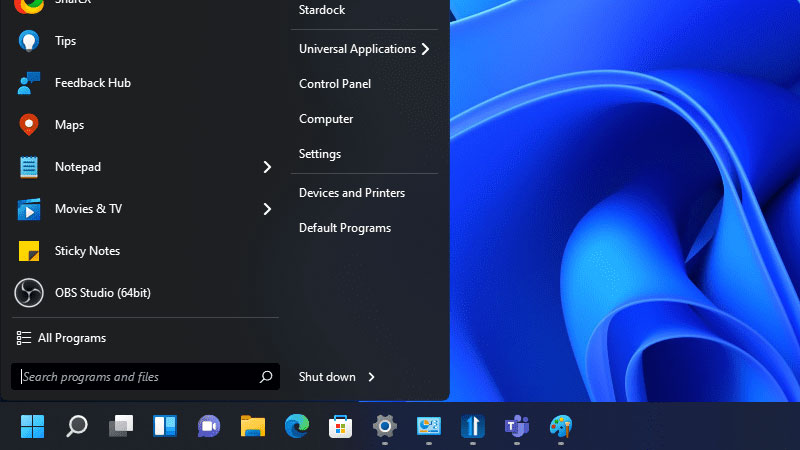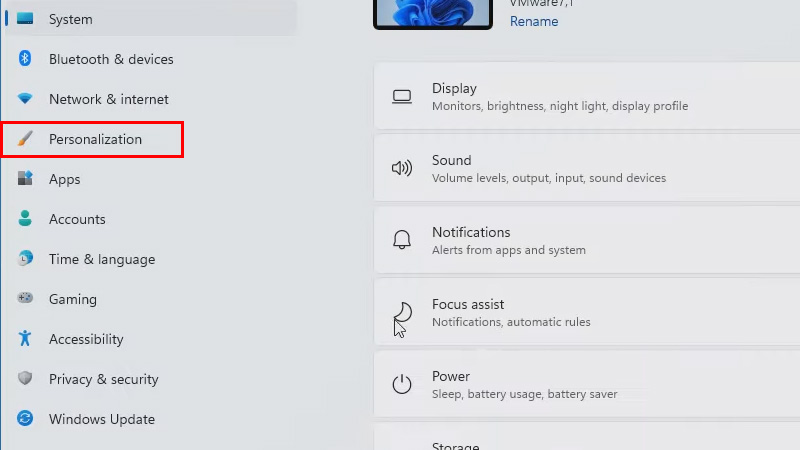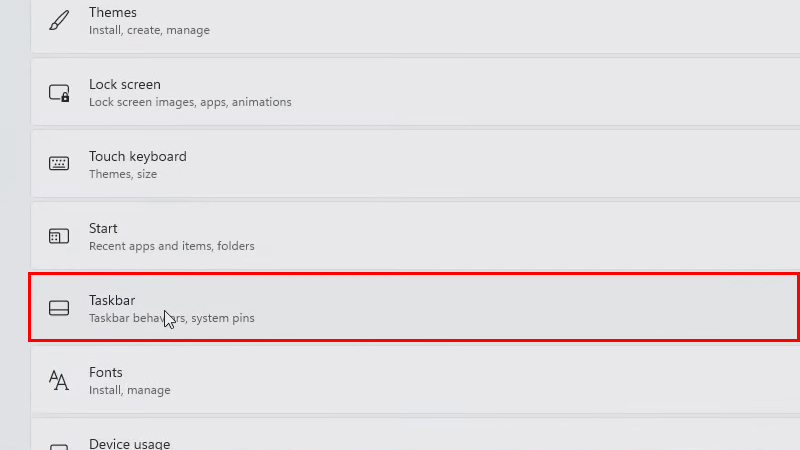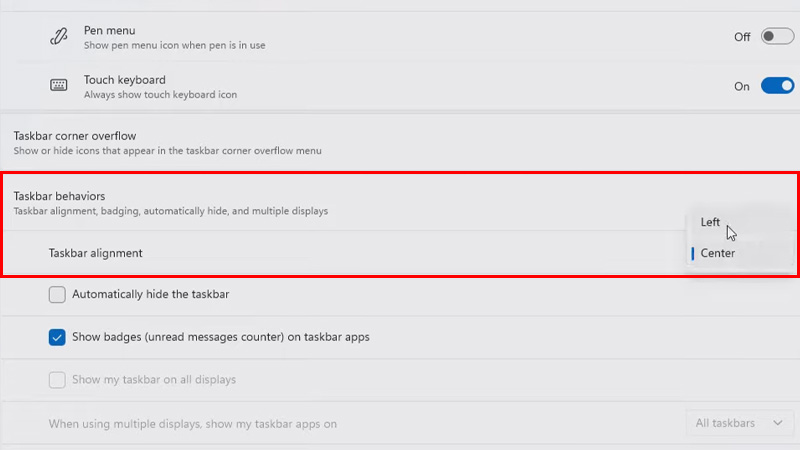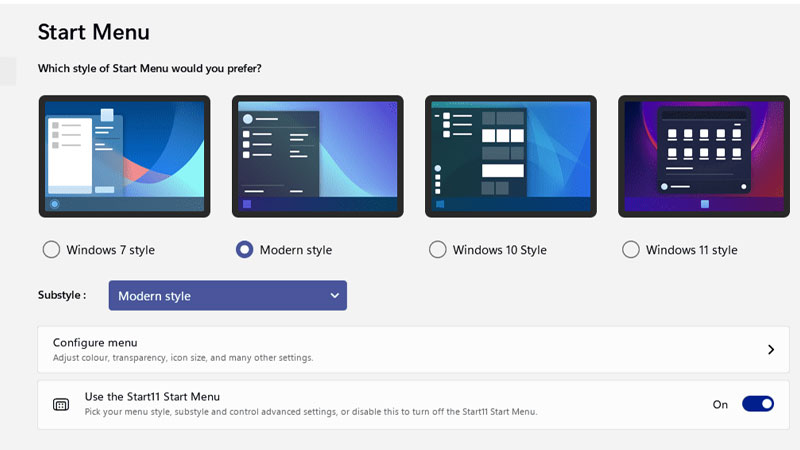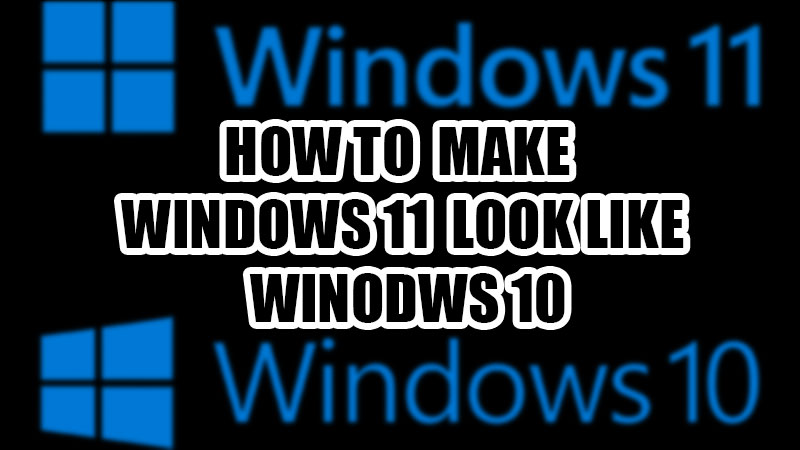
When Microsoft announced the new Windows 11 and its layout, we saw mixed reactions from the users. Some users loved the Windows taskbar at the center of their desktop while others prefer the Windows 10 layout more. You might have been used to the old Windows design and positions of the icons and taskbar, which makes complete sense if you’d like to revert to it from Windows 11’s new design. So, in this guide, we will show you how to make your Windows 11 computer look more like Windows 10.
Change Windows 11 Layout to Windows 10 ![win-11-center-taskbar]()
You can customize Windows 11 in many ways so that it can feel the same as Windows 10. Here are the methods to edit your Windows 11 computer like Windows 10:
Method 1: How to Move Windows 11 Taskbar to the Left
- On your Windows 11 PC, press the ‘Windows + I’ shortcut keys to open the Settings App.
- Go to Personalization > Taskbar.
![personalization-win-11]()
- Click ‘Taskbar behaviors’.
![change-win-11-taskbar]()
- Change the Taskbar alignment from ‘Center’ to ‘Left’.
![win-11-taskbar-left]()
The Start Menu and the Taskbar will move to the left side of the desktop on your Windows 11 device.
Method 2: Set Windows 10 Wallpapers on Windows 11
You can use Windows 10-like wallpapers on your Windows 11 computer so that it looks more like the former. Just hit the web and you will find many wallpapers that are taken from Windows 10. Download those wallpapers and set them on your Windows 11. Check our guide on How to Change Windows 11 Wallpaper for further help.
Method 3: Use Third-Party Software to Customize Windows 11 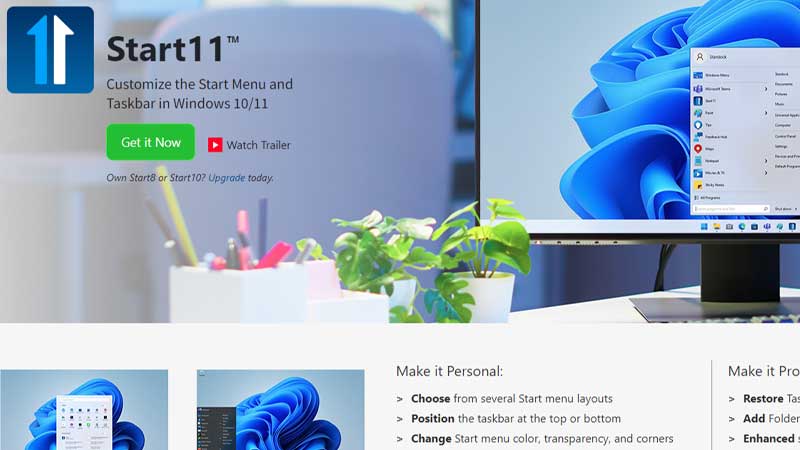
You can also install some third-party software such as Start11 on your Windows 11 PC. It allows you to change the taskbar format, pinned apps, etc. on Windows 11. Once you install the app, follow these steps to make Windows 11 look like Windows 10:
- Launch the Start11 app.
- On the home screen of the app, you will see different customization options for the Start Menu on Windows 11.
- Select any look that you prefer for your computer. The options include:
- Windows 7
- Windows 10
- Modern style
- Windows 11
![customize-windows-11]()
You can further explore the app to see all the tools to make Windows 11 look like Windows 10.
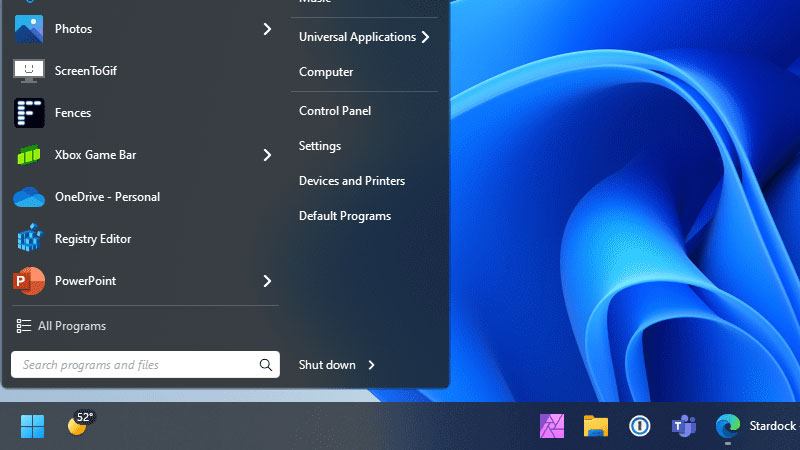
That’s it! These are all the ways to edit your Windows 11 device and make it feel similar to Windows 10. But before you try changing its look, we would recommend you to first use the current layout in Windows 11 and you may end up liking it more. Till then, do check out some more of our guides: Windows 11: How to Make Taskbar Smaller and Enable and Use Desktop Stickers on Windows 11.