Microsoft has released the final version of Windows 11 for testers, ahead of the official launch on 5 October 2021. After months of testing, Microsoft is releasing the final version of Windows 11 in its Release Preview channel. For those who do not want to wait and, instead, want to install Windows 11 immediately, you can get the free upgrade from Windows 10 with a few simple steps. In this article, I will explain how you can upgrade to Windows 11 for free, just follow the method given below.
How to upgrade to Windows 11 for free before its release date
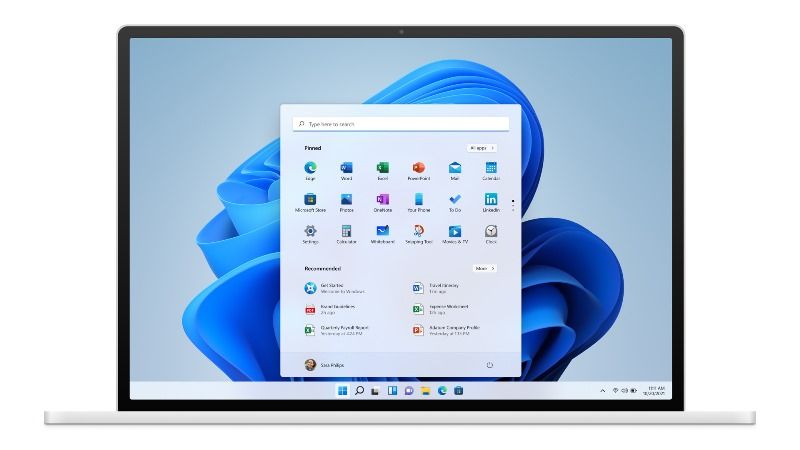
- Check if your PC in question is currently compatible with Windows 11, using the Microsoft PC Health app that can be downloaded by opening the following link.
- If your computer is supported, you will need to sign up for the Windows Insider Program on Microsoft’s site to get the upgrade to Windows 11 in advance.
- On the PC running Windows 10, go to the Settings menu > Update & Security > Windows Insider Program.
- Click on the Start button and link the account with which you registered with Microsoft to do the same with the Insider program.
- When asked to choose Insider settings, select “Preview.”
- Confirm and accept the terms of service, then restart your PC.
- Go back to Settings > Update & Security where a new banner should appear for the optional upgrade to Windows 11 in the Beta channel (the one available on Dev is an unstable version).
- Click on the download and install option and follow the instructions to finally get Windows 11 early for free.
After successfully upgrading to Windows 11, you can go to Settings > Windows Update and select “Stop getting preview builds” to unsubscribe from Windows 11 preview updates and stay with the final version.
In addition, Microsoft has also released ISO files for the final version of Windows 11 build 22000.194, which you can download to perform a “clean install” of the new operating system. That is all you need to know on how to upgrade to Windows 11 for free before its release date.
