Many users like to add external displays on laptops or high-end computers with good graphics cards, but sometimes the 4K resolution won’t show up in Windows 11. Adding a 4K TV along with a monitor on Windows 11 can allow users to watch their favorite films or TV shows along with working on their secondary monitor. But setting up multiple monitors and getting 4K resolution properly can be a hectic problem for most amateur users. Therefore, in this guide, I am going to show you how to fix Windows 11 cannot boot at 4k (3840×2160) resolution in detail below.
Fix: Windows 11 Cannot Boot at 4k (3840×2160) Resolution
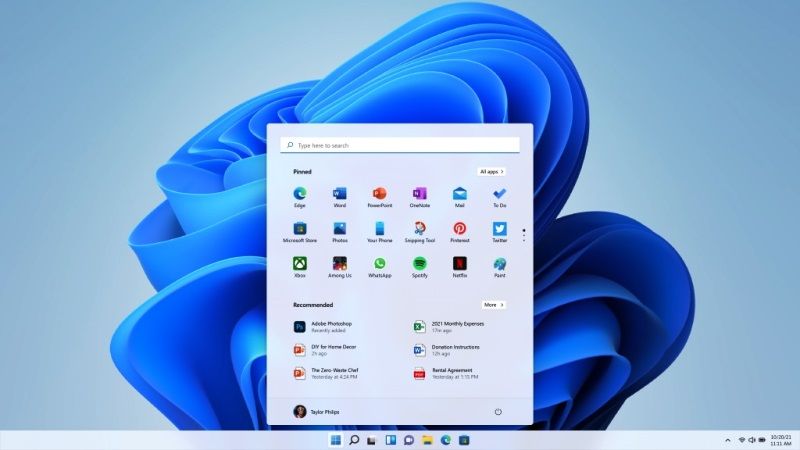
If 4K (3840×2160) resolution is not showing up on your Windows 11 PC, you need to make sure that the video card and the monitor or TV support 4K resolution first. You can also try to use a different port on the PC to connect the HDMI cable or else check whether the cable is not damaged and if it is then replace it with a compatible HDMI wire. Once you have ruled out all these points then follow the steps below to fix Windows 11 cannot boot at 4k (3840×2160) resolution:
Update the Graphics Card Driver
- First of all, right-click on the Start menu and then click on Device Manager.
- In the Device Manager window, click on the arrow next to Display Adapters to expand it.
- Then right-click on the graphics card installed on your PC and then select Update driver.
- That’s it, after updating the GPU drivers to the latest version, 4K resolutions issues will be resolved on your Windows 11 PC.
Revert to the Original Graphics Card Driver
- First, open Device Manager by following the steps given above.
- In the Device Manager window, expand the “Display adapters” tab and find your card in the list. Double-click on it with the left mouse button to view details.
- In the new window with the details of the graphics card, go to the “Driver” tab and use the “Roll Back Driver” option.
- The system should automatically roll back to the original driver that was working properly before.
- If the “Roll Back Driver” option doesn’t work, you must first completely remove the current drivers, then manually install the original ones by downloading and installing the official drivers from the official AMD or NVIDIA website.
That is all you need to know about how to fix Windows 11 cannot boot at 4k (3840×2160) resolution. While you are here, you might be also interested to know about similar types of guides here: How to fix Windows 11 Not Turning ON Back from Sleep Mode, and How to fix WiFi Option Disappeared on Windows 11.
