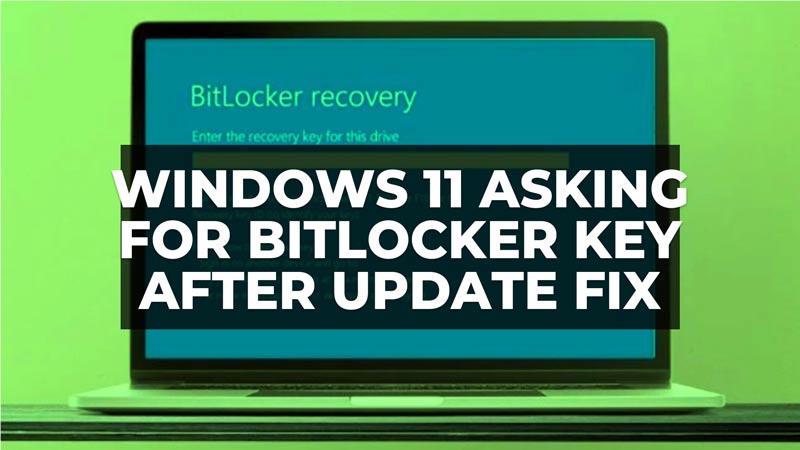There are some users who have reported that they are asked to enter a BitLocker recovery key when starting their Windows 11 PC every time. This usually happens when users try to update their Surface Pro tablets on Windows 11, where a Bitlocker key is required after a reboot. But if the users try to go to their Microsoft Account for the recovery purpose, they get an error message “Try a different URL, We don’t have anything to show you at this link. Try searching for what you want, instead.” In this guide, we will tell you how to fix Windows 11 keeps asking for Bitlocker Recovery Key after update.
Fix: Windows 11 Asking for Bitlocker Recovery Key After Update
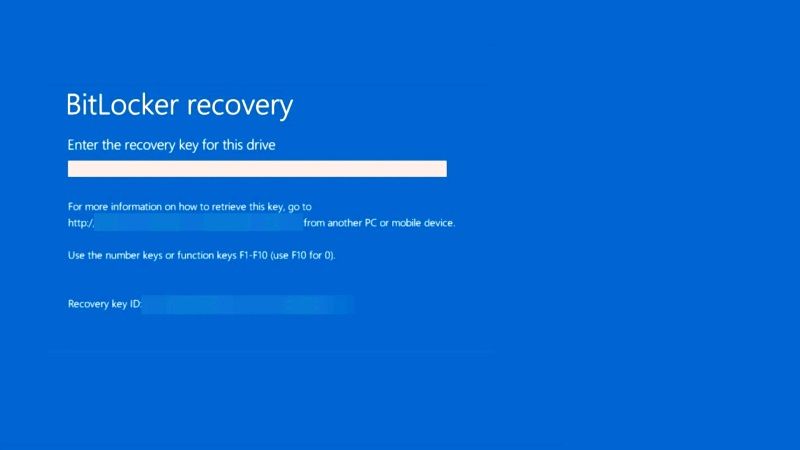
To fix the Bitlocker keeps asking for Recovery Key on your Windows 11 computer after update, you can try to disable Bitlocker encryption or else turn off the auto-unlock option. Below you can check out all the methods to fix this Bitlocker Recovery Key error problem forever.
How to disable Bitlocker encryption
- First, you have to launch Bitlocker and type in your recovery by going to this link https://account.microsoft.com/devices/recoverykey if you have a Microsoft account.
- Then, in the Search bar, type Control Panel and press Enter key to open it.
- Then choose the menu “Bitlocker Drive Encryption”.
- Then select the option “Suspend Protection”. This will disable the BitLocker encryption.
- If a prompt appears, select the Yes option.
- Finally, wait for a couple of minutes to let it turn off. After that turn it on again to update the Bitlocker TPM.
Turn Off the Auto-Unlock option
- Open Control Panel by following the method given in the above steps.
- Then choose the option “Device Encryption”.
- This will launch Bitlocker settings.
- After that, simply select the “Turn off Auto-unlock” option.
- Finally, reboot your Windows 11 PC, and this will fix the Bitlocker problems by preventing you to enter the recovery key each time when Windows 11 locks you out.
That is all you need to know about how to fix Windows 11 keeps asking for Bitlocker Recovery Key after update. In the meantime, do not forget to check out similar types of guides here: How to fix Windows Defender Not Detecting Virus in Windows 11, and How to fix Windows 11 Tablet Mode Not Working.