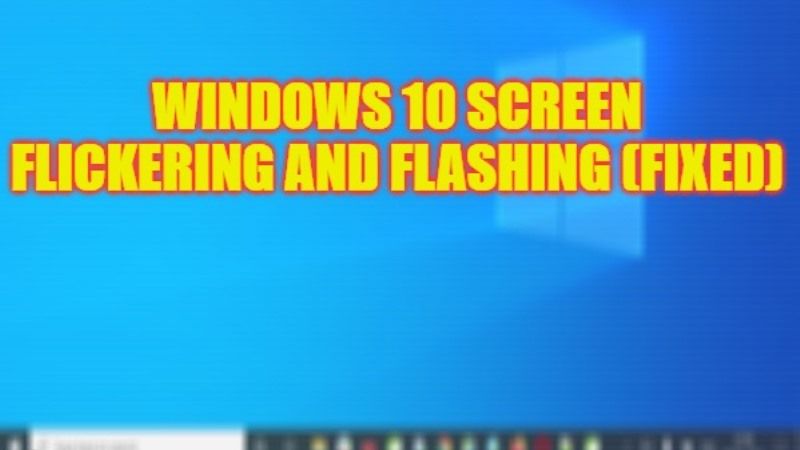If you have recently installed Windows 10 and getting screen flickering and flashing problems on desktop startup, don’t worry, as we have got you covered. This problem usually happens when there are some issues with programs installed on your PC or due to a corrupted display driver for your graphics card or GPU. In this guide, you will learn how to fix the flashes on your Windows 10 desktop in detail below.
Fix: Windows 10 Screen Flashing and Flickering on Startup (2023)

You can easily fix Windows 10 Screen Flashing and Flickering on desktop startup issue by setting the proper Refresh Rate or else by resetting the Display Driver installed on your computer. Below you can check out both methods to resolve any kind of computer screen problems on your Windows PC.
How to Set the Proper Refresh Rate
- First of all, click on the Start menu.
- Then click on Settings to open it.
- After that click on System in the new window that opens.
- In the left pane, click on Display.
- At the bottom, click on the Advanced display settings link.
- Under Refresh Rate, click on the drop-down menu and choose lower rates to stop the screen flashing issue.
- That’s it, in this way you can fix the Windows screen flashing and flickering issues.
How to Reset your Display Driver
- Right-click on the Start menu and select Device Manager from the list of options.
- Search for Display adaptors and click on the arrow next to it.
- Right-click on the graphics card and click on Uninstall device.
- You can also tick mark the Delete the driver software for this device option and click the OK button.
- Finally, restart your PC to fix the screen flickering issues.
That’s all there is to know about how to fix Windows 10 Screen Flashing and Flickering issues. In the meantime, do not forget to check out our other guides only on TechNClub.com: How to Turn Off/On Flashing Apps in Taskbar on Windows 11, and How to Enable and Use Split Screen on Microsoft Edge.