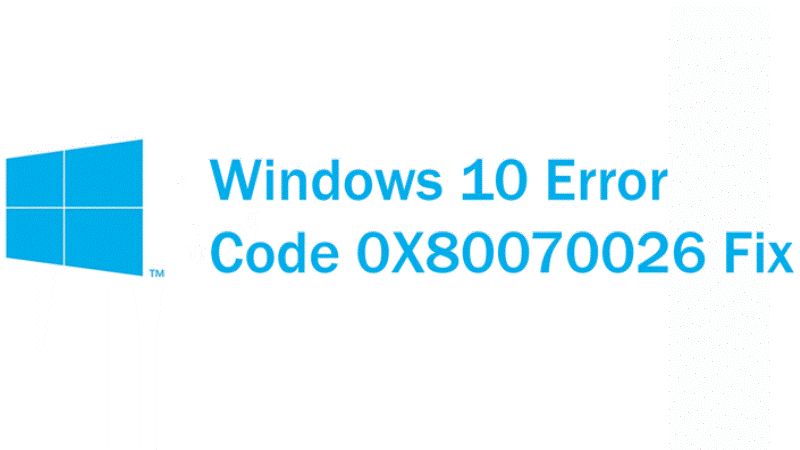Recently, some users have complained about an update error 0X80070026 in their Windows 10 devices which has been annoying them all. This error is related to the OS update in Windows which shows up right before someone tries to update their PC. It makes it difficult for the users to update their OS version, which, in fact, is a serious problem. Let us show you how to solve the error code 0X80070026 in Windows 10 in this guide.
What is Windows 10 Error Code 0X80070026?
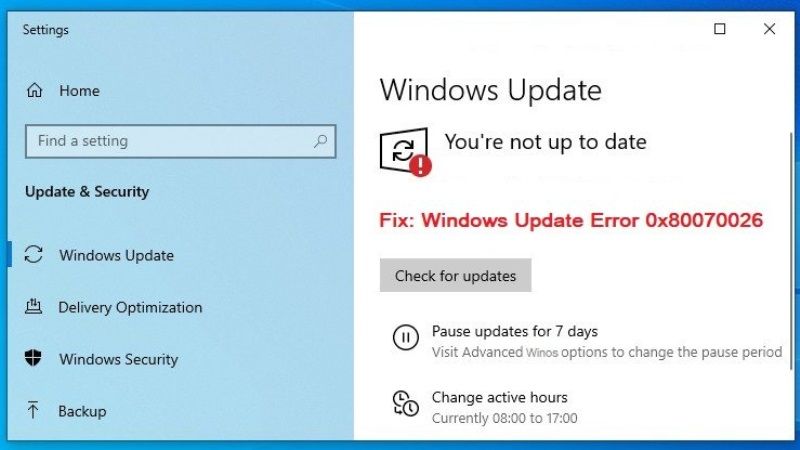
What is error code 0X80070026? In the earlier versions of Windows, say Windows 8 and Windows 7, users had to manually search and install an update for the OS. Things changed completely with Windows 10, which downloads an update, if available, by itself and the user just has to permit to install the update. But, if a user tries to manually search for an update in Windows 10, they may see the error code 0X80070026 on their Windows device. The error message in the UI says “There were problems installing some updates, but we’ll try again later.”
How to fix Error Code 0X80070026 In Windows 10
To fix this error code, try these methods and check which one helps you:
Method 1: Manually Reset Windows Update Components to Fix Error Code: 0X80070026
When you reset Windows Update components, any issue related to Windows update gets solved and since this error is related to software update, this method has a high chance of working. Here are the steps for the same:
- Open the ‘Command Prompt’ window. You can search for it from the Start Menu.
- Type the commands given below one by one and press the ‘Enter’ key after each command:
net stop wuauserv
net stop cryptSvc
net stop bits
net stop msiserver
- Again, type the commands given below and press the ‘Enter’ key after each command:
ren C:\Windows\SoftwareDistribution SoftwareDistribution.old
ren C:\Windows\System32\catroot2 Catroot2.old
- Once more, type the following commands and press the ‘Enter’ key after every command-
net start wuauserv
net start cryptSvc
net start bits
net start msiserver
- Lastly, type ‘Exit’ in the Command Prompt, and the window will be closed.
Try this fix and check if the error is fixed now. If not, move on to the next one.
Method 2: Perform SFC Scan to Solve Update Issue in Windows 10
SFC stands for System File Checker scan. It scans for corrupt files on your device and if there are any, they are repaired by the same process.
- Open the ‘Command Prompt’ window.
- Type this command and hit the ‘Enter’ key:
sfc /scannow
Now if the system finds any corrupt files in the device, they will be repaired and this may also fix the update error code 0X80070026.
Hopefully, if you follow these steps, the Windows Update Error and any other underlying problems will be solved. Once this error gets fixed, you can also go through these guides for assistance in other Windows-related errors – How to Troubleshoot and Fix Windows 10 Blue Screen (BSOD) Errors, and How to fix Error 0x80780113 “Not enough disk space to create the volume shadow copy” on Windows 11/10.