
If you have been given an Apple Watch and you don’t know which model is it, don’t worry, as we have got you covered. On this same Apple Watch, you can easily find a model number allowing its identification, in addition to a serial number that is specific to every device. These kinds of details mostly prove useful in many cases, such as to check the warranty of your Apple Watch or simply avoid scams during a person-to-person transaction. In this guide, you will learn how to tell which Apple Watch version or series or model you have.
How to Tell Which Series or Model Is My Apple Watch (2023)
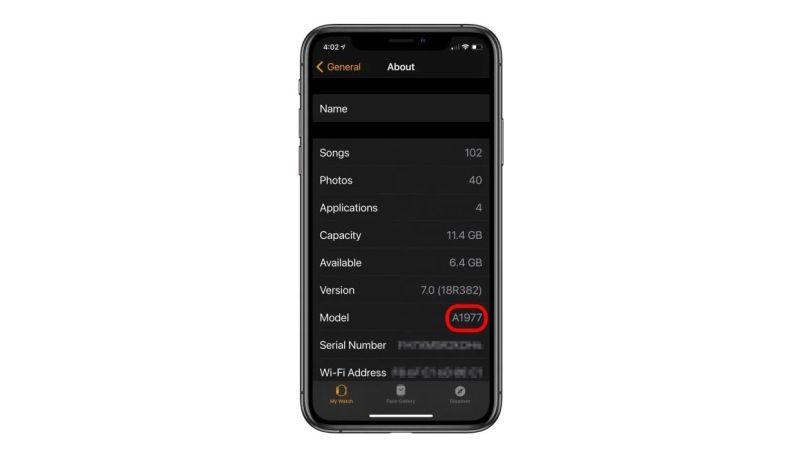
There are many ways that you can use to find out which series or model of Apple Watch you have. For example, you can identify the smartwatch via its model number by going into the Watch app or you can identify it via its connectivity, etc. Check out the various methods to find out your smartwatch version or model below.
1. Identify Apple Watch through its Model Number
You can easily find out the model number of your Apple Watch by following the steps given below:
- On your iPhone, you need to launch the Watch app first.
- Then, you will come across a list of settings.
- Here you need to open the General option.
- Next, click on the “About” section.
- Below you will see the “Model” option.
- Click on “Model” and you will finally get the model number of your Apple Watch with the ID “AXXXX”.
After that, just check the list given below to find out the model of your Apple Watch corresponding to the size of the cases respectively.
| Model Number of Apple Watch | Apple Watch Generation Series |
|---|---|
| A1553 A1554 |
Apple Watch 1st Generation, 38mm Apple Watch 1st Generation, 42mm |
| A1802 A1803 |
Series 1, 38mm Series 1, 42mm |
| A1757 A1758 |
Series 2, 38mm Series 2, 42mm |
| A1816 A1817 |
Series 2 Apple Watch Edition, 38mm Series 2 Apple Watch Edition, 42mm |
| A1860, A1889, A1890 A1861, A1891, A1892 |
Series 3 GPS + Cellular, 38mm Series 3 GPS + Cellular, 42mm |
| A1858 A1859 |
Series 3 GPS, 38mm Series 3 GPS, 42mm |
| A1975, A2007 A1976, A2008 |
Series 4 GPS + Cellular, 40mm Series 4 GPS + Cellular, 44mm |
| A1977 A1978 |
Series 4 GPS, 40mm Series 4 GPS, 44mm |
| A2094, A2159 A2095, A2157 |
Series 5 GPS + Cellular, 40mm Series 5 GPS + Cellular, 44mm |
| A2092 A2093 |
Series 5 GPS, 40mm Series 5 GPS, 44mm |
| A2353, A2355 A2354, A2356 |
Apple Watch SE GPS + Cellular, 40mm Apple Watch SE GPS + Cellular, 44mm |
| A2351 A2352 |
Apple Watch SE GPS, 40mm Apple Watch SE GPS, 44mm |
| A2293, A2375 A2294, A2376 |
Series 6 GPS + Cellular, 40mm Series 6 GPS + Cellular, 44mm |
| A2291 A2292 |
Series 6 GPS, 40mm Series 6 GPS, 44mm |
| Not yet known | Series 7 GPS + Cellular, 40 mm Series 7 GPS + Cellular, 44mm |
| Not yet known | Series 7 GPS, 40 mm Series 7 GPS, 44mm |
2. Identify Apple Watch through its Connectivity
The old models of Apple Watch will not be able to connect to 4G. However, the following Apple Watch models will be able to connect to 4G without any issues: Series 3 GPS+, 4, 5, 6, 7, 8, and SE.
That is all you need to know about how to tell which series or model or version is your Apple Watch. If you are looking for more Apple Watch Tips and Tricks, check out our other guides on How to Turn Off Always-On Display on Apple Watch, and How to fix Apple Watch Series 8 Stuck On Apple Logo.
