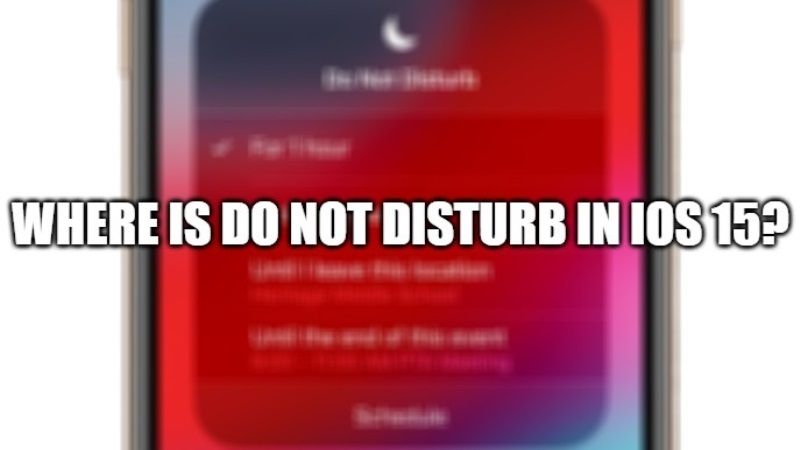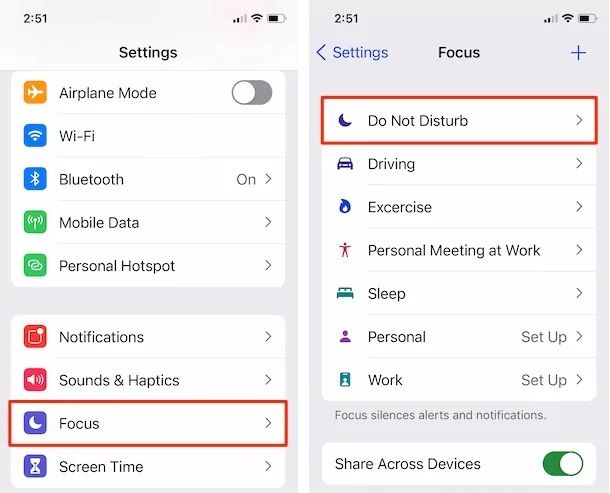With the release of the update iOS 15, Apple has extended the “Do Not Disturb” feature with the Focus feature, which allows users to set different scenarios to handle incoming notifications. Apple has also changed the setting of the same feature. This feature lets you turn off sounds for a call, alert message, or notification when your device is locked. Let us find out where this Do Not Disturb feature in iOS 15 is and how to enable it on your iPhone devices below.
Where is Do Not Disturb in iOS 15 and How to Enable It?
With iOS 14, Do Not Disturb had a setting that allowed you to turn off incoming calls and notifications anytime or only when the iPhone was locked. With this setting, you can enable “Do Not Disturb” to receive notifications and calls when you are constantly using your iPhone, or avoid alerts under any circumstances.
As of iOS 15, this setting has disappeared and it is no longer possible to receive notifications when the iPhone is unlocked and in use when the “Do not disturb” function is active.
This means that, if you are using your iPhone with iOS 15, the “Do Not Disturb” feature will still filter all notifications, so they will not be actively displayed. However, to turn on the same feature in iOS 15, follow the steps given below.
- On your iPhone 13, you need to go to Settings and then click on Focus.
- After that click on Do Not Disturb.
- Now, you just have to choose your custom options for notifications.
You can also turn on Do Not Disturb from Control Center, follow the below steps to do that:
- First of all, you need to open Control Center on your iPhone or on your iPad.
- After that, you simply need to click on Focus, and then tap Do Not Disturb. That’s it.
That is all you need to know about where to find Do Not Disturb in iOS 15 and how to enable it on your iPhone 13 series smartphone. Also, check out other guides about how long the iOS 15 update takes to install on iPhone 13, or tips to fix CarPlay not working on IOS 15 or iPhone 13, etc.