
In the current times, language can’t be a barrier considering the use of smart devices and AI tech. But unlike many apps, meta-owned WhatsApp doesn’t have an in-built translation app to translate any texts or chat messages. Aside from its user-friendly features and UI, this can create some confusion and language barriers between the people texting. Don’t worry, there are mainly two methods to translate your texts or chats quickly. So, check out our step-by-step guide on how to translate chat messages quickly on this app.
How to Translate Chat Messages on WhatsApp
You can translate a message by installing the Google Translate app on your Android or iOS devices. You can download this app from PlayStore or the App Store. Once you have installed the app, follow the below steps:
- Launch the app and simply paste the text or message on the app you want to translate.
- When you enter the text, it will automatically detect the language you input.
- You simply need to choose the language you want it to translate into.
- Then, copy the translated message and send it as a WhatsApp text.
Since this can be a bit time-consuming, there is also another method you can use. This method uses G-board on your chat to translate your texts on WhatsApp. For that, you need to install the Gboard app on your Android, iPhone, or other iOS devices.
Follow the below steps:
- Once installed, launch the app and set it as your default input method.
- Now, head over to WhatsApp and type a message to whomever you want to send.
- Copy the message to see some input buttons below your chat.
- Tap the button that has the logo of the Google Translate app. This will open another input box below your WhatsApp text.
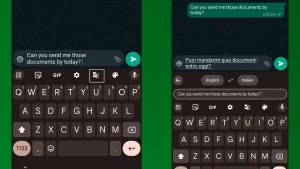
- Paste the message and choose the language you want to translate it into.
- Lastly, copy that message and send it to the recipient.
That’s everything covered on how to translate chat messages on WhatsApp. If you found this guide helpful, check out our guides to find out how to activate the Dark mode, how to create AI-generated stickers, and explore more WhatsApp and Mobile-related content in our dedicated section right here on Technclub.
