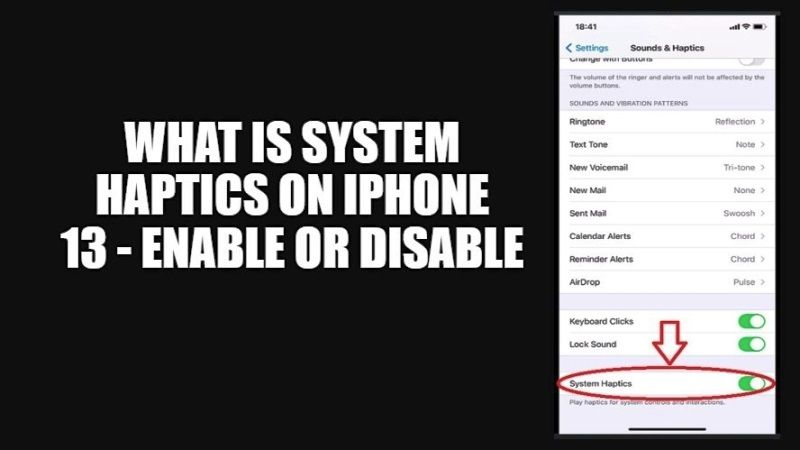There is a cool new feature called System Haptics in iPhone 7 and later models. After activating this feature, you will get vibratory feedback when you turn on or off any inbuilt apps as well as third-party applications on your iPhone. The main feature of System Haptics is to basically offer you feedback about the action you use on your iOS device. In this article, let us find out what is System Haptics on iPhone in detail and how to enable or disable them.
What is iPhone 13 System Haptics: How to Enable or Disable
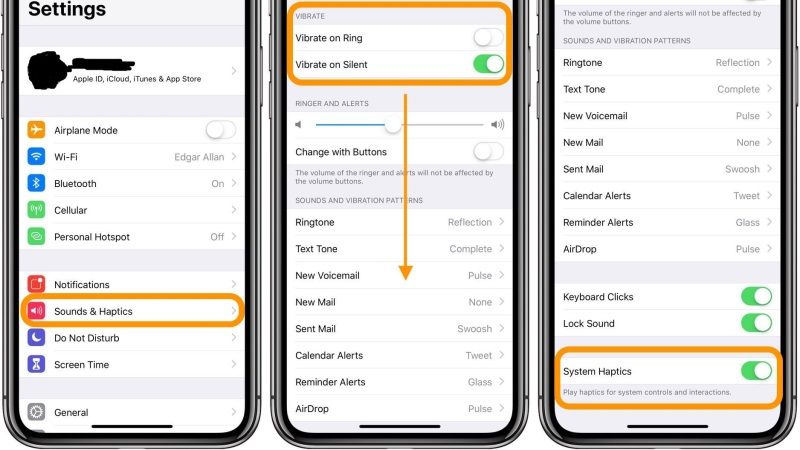
When you perform certain actions on your iPhone 13, for example changing some settings or using Flashlight, it will start to vibrate. These taps are actually called haptic feedback which is generated by Taptic Engine.
With your iPhone 13, this haptic feedback has now been expanded to Haptic Touch, which allows you to take a quick look at documents or you can also use this feature to access quick action menus.
In simple words, whenever you perform different elements on your iPhone 13, you will feel a quick touch or vibration. You will basically feel these taps or clicks whenever you are changing some settings on your iPhone 13, or open quick action menus with Haptic Touch.
In case, Haptic Feedback is not working on your iPhone 13, you can follow the below tricks to fix this issue. Here’s how to turn off or turn on System Haptics in iPhone 13:
- First of all, open Settings on your iPhone 13.
- After that go to Sounds & Haptics.
- Then navigate to the bottom and turn off the switch next to System Haptics.
- On your iPhone 13, you need to press and release Volume Up button, press and release the volume down button, and then press and hold the Side button until you see Apple Logo.
- After your iPhone 13 has rebooted, you will have to turn on the System Haptics switch again.
- Finally, you can try to toggle on or off to any Switch like Keyboard Clicks or Lock Sound. This way the haptic feedback will work as usual.
And that is everything you need to know about what is System Haptics on iPhone 13 and how to enable or disable them. Also, do not forget to check out How to add Specific Contacts to the Home Screen on iPhone 13, and How to instantly Share Files from Android to iPhone 13.