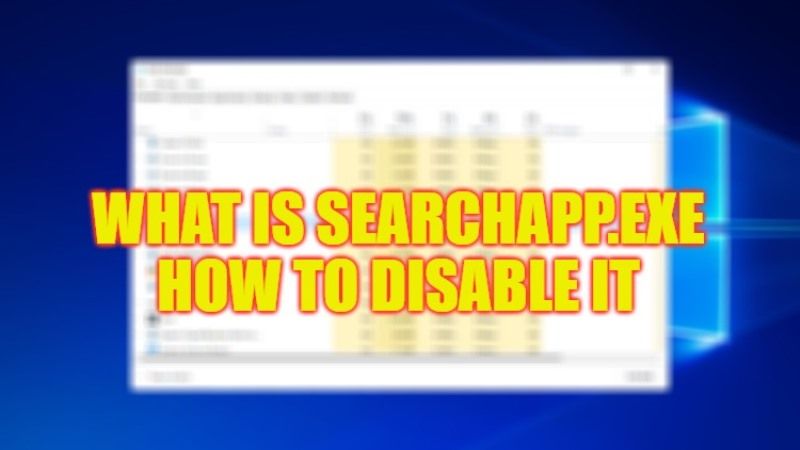
If you open Task Manager, you will see different types of processes running in the background, some of which are important files related to the Windows operating system, and others related to different applications, whether third-party or inbuilt software, installed on your PC. There is one such process called SearchApp.exe, which is a Windows process used for Search features and such. However, sometimes the SearchApp uses a high amount of resources all of a sudden making the computer very slow and annoying user experience. Therefore, in this guide, we will check out what is SearchApp.exe in detail below and how to disable it on your Windows 10 PC.
How to Disable SearchApp.exe & What is it?
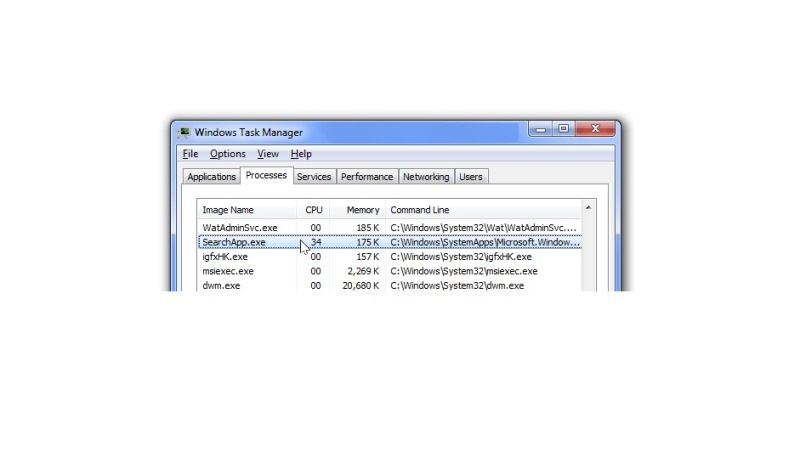
As mentioned above, SearchApp.exe is basically an executable file that makes search work in Windows. Not only this, but when you use the search function in Taskbar, Windows Explorer, or Start Menu, the SearchApp process will run in the background to start the search feature.
If you think that SearchApp.exe is a virus, you can check it in simple steps. And for this, you will have to open this folder – %windir%\SystemApps\Microsoft.Windows.Search_cw5n1h2txyewy. This is where the original SearchApp.exe file is usually located. You can also open File Explorer, right-click on the process and select “Open File Location”. And as an option, you can look at how this process is signed in the tab with digital signatures. After all, the original file must have a Microsoft Windows signature. And you can read the detailed information using the corresponding button.
In case, you think that SearchApp.exe is slowing down your computer, you can easily disable it by following the steps given below:
Type Task Manager in the search area of the taskbar and hit Enter.
Inside the Task Manager window, navigate to the Processes tab and locate searchapp.exe/Search.
Right-click on it and select End task from the context menu
If a confirmation prompt appears on your screen, click on the End Process button to proceed.
- Right-click on Taskbar and then click on Task Manager to open it.
- In the Task Manager, click on the Processes tab.
- Search for the searchapp.exe or Search process.
- After that right click on SearchApp.exe and select the option of End Task.
- Finally, if prompted for any confirmation, just click on the End process button again to disable the Search feature on your Windows operating system.
That is everything you need to know about what is SearchApp.exe and how to disable it. While you are here, you might be also interested to know What Is Yourphone.exe and How to Disable It, and What is CTF Loader and How to Fix High CPU Usage.
