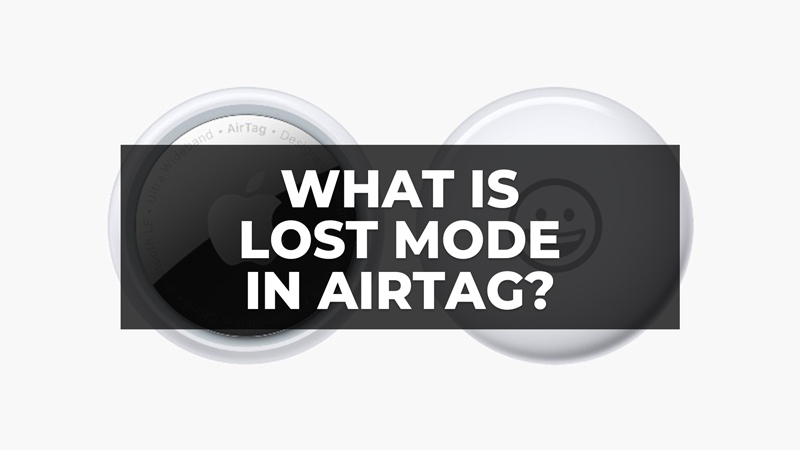
If you are already the happy owner of an AirTag, Apple’s tracking device, in this tutorial we will explain to you what is lost mode and how to mark AirTag as lost. It is worth mentioning that, for this, you must necessarily be running iOS/iPadOS 14.5 updates or higher versions, otherwise, you will not be able to configure the new tracker from the Cupertino company.
What is Lost Mode in Apple AirTag?
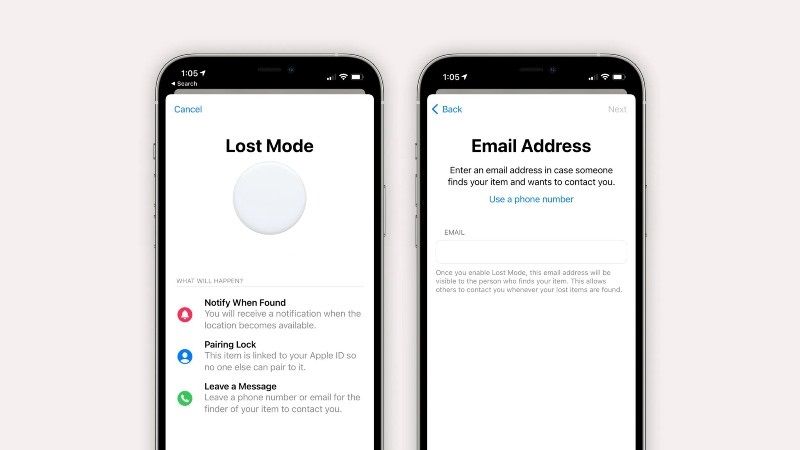
When a device is out of range of an Airtag and the iPhone, a “Lost Mode” is triggered. When any user who has an iPhone approaches an object marked with an Airtag, its owner sees the position; if the Airtag is in lost mode anyone will be able to see that you are in the vicinity of a lost Airtag.
At this point, by approaching and using an iPhone or some other NFC device, it will be possible to access an Internet site where it will be possible to contact whoever lost it. This also happens hundreds or thousands of km away.
Operation is linked to some of Apple’s flagship technologies, such as iCloud and Apple ID. It’s very similar to Tile’s existing location feature that leverages the community, but because the number of people who have iPhones is so much greater than those who have a Tile and its companion app, there’s a greater chance someone will come across a lost device with an Airtag versus using a Tile.
How to Mark an AirTag as Lost
If you cannot find the AirTag, it is possible to mark it as lost. Thus, the person who finds it will be able to obtain information such as your name, phone number or email to contact you.
To mark an AirTag as lost, open the Find My app on your iPhone, and in the “Items” tab, tap on the name of the desired item. Just below “Lost Mode”, select “Enable”.
Enter a phone number or email so that the person who finds the tracker can contact you. If you want, you can also receive a notification if it appears with an updated/visible location in the Find My app. Finally, tap on “Enable”.
If it finds the AirTag, you will need to disable Lost Mode. To do this, just tap on the desired item and on Enabled > Disable Lost Mode.
That’s everything there is to know about what is lost mode on AirTag. For more AirTag Tips and Tricks, check out our other guides here: Can Multiple People Track AirTag, and How to Connect AirTag with Android.
