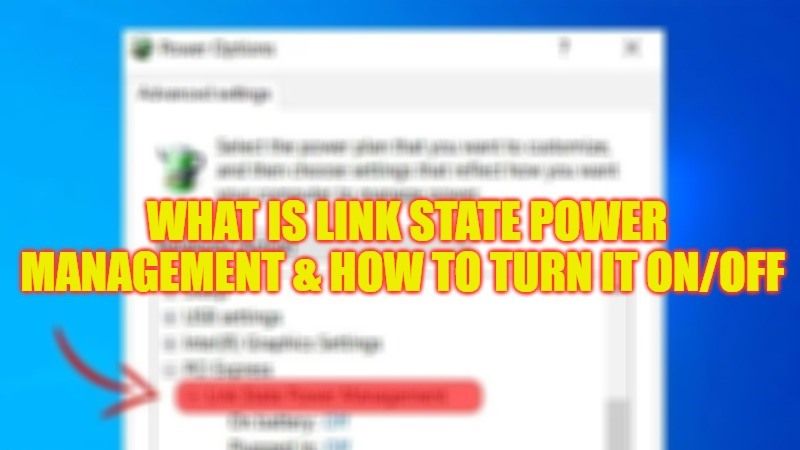Many users want to know for what purpose the Link State Power Management that is located under PCI Express used for that can be found inside the Power Options? ? Is it really an important feature in the Windows operating system? What function does it do in the computer? Is it related to the proper functioning of the hardware such as graphics cards or processors? Well, to answer your question, in this guide, you will learn what exactly is Link State Power Management and how to turn it on or off in detail below.
What is Link State Power Management?
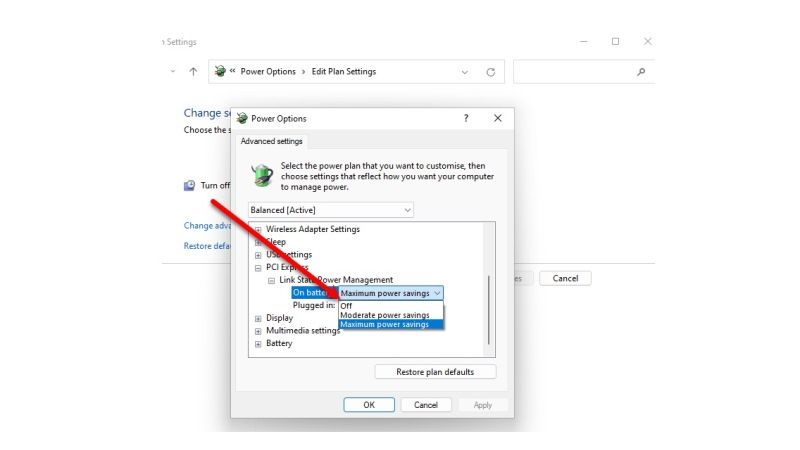
As mentioned above, you can find the Link State Power Management located under the Control Panel in the Power Options under PCI Express. Basically, it is one of the most important part of PCI Express that simultaneously works with Active State Power Management (ASPM). It comes with three modes: Off, Moderate power savings, and Maximum power savings.
If you want to modify any modes, you will have to select them accordingly. In addition, you can also select different modes for different functions; that is Unplugged and Plugged.
How to Turn ON or Off Link State Power Management (2023)
It is very easy to enable or disable Link State Power Management in Windows, here are the steps:
- First of all, click on the Search bar and type Control Panel.
- Click on Control Panel from the top list to open it.
- On the right-hand side, select View by: Large icons.
- Then search for Power Options and click on it.
- On the right side, click on “Change plan settings” next to “Balanced (Recommended)”.
- Next, click on the “Change advanced power settings” link.
- A new window will pop up, here you need to go to the bottom and select PCI Express.
- Click on the “+” button next to PCI Express.
- Finally, click on Link State Power Management and then select any plan that you want: Off, Moderate power savings, and Maximum power savings.
That’s all there is to know about what is Link State Power Management and how to turn it on or off. In the meantime, do not forget to check out our other guides only on TechNClub.com: How to Turn Off or On Flashing Apps in Taskbar on Windows 11, and How to Turn Off or Unlock Google SafeSearch in Windows 10.