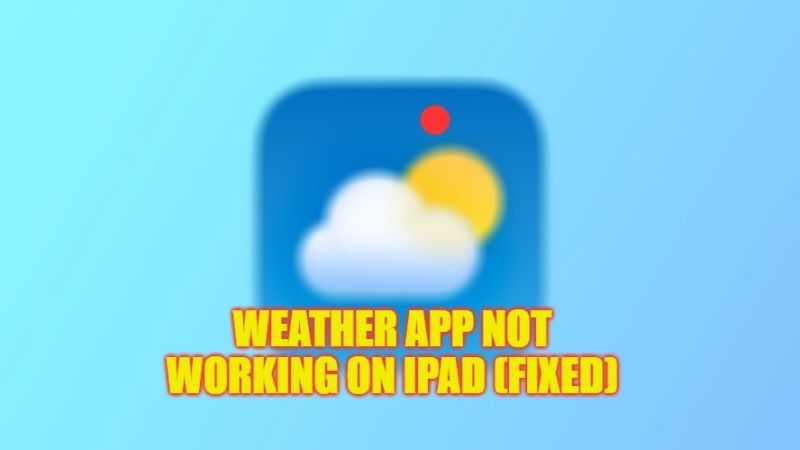If you are unable to see the weather conditions on your Apple iPad devices in these recent hours, do not worry, as we have got you covered. Actually, there can be some problems with Apple’s Weather app that is not allowing you to check out the proper real-time forecasts for some countries. You are not alone in having this issue as many users all around the globe are facing this problem. Hence, in this guide, we will tell you how to fix Weather App not working on your iPad after the iPadOS update.
Fix: Weather App Not Working on iPad After iPadOS Update (2023)

You can easily fix the Weather app not working problem on your iPad after the iPadOS update by Turning ON and OFF Location Access, or else by Uninstalling and Reinstalling the application itself. Below you will find out both methods to get rid of the weather forecasts problem once and for all from your iPad.
How to Turn ON or OFF Location Access on iPad
- First, launch the Settings app on your iPad.
- Go to the bottom and tap on the Weather app.
- Press Location and then choose the option “Never”.
- You will have to swipe up from your finger from the center and then swipe left.
- Go through the apps that are open.
- Once you come across the Weather app, swipe up on the app to close it.
- Again, open the Settings app.
- Tap on the Weather app again.
- Choose the option “Location” and set it to the option “While using the app or widget”.
- Finally, enable the “Precise location” toggle switch and launch the Weather app to update and fix the problem forever automatically.
How to Uninstall and Reinstall Weather app on iPad
- First of all, press and hold the icon of the Weather app on the Home Screen on your iPad.
- You will get the option “Remove app”, just tap on it to uninstall it. If it asks for confirmation, then tap Yes.
- After that Weather app is deleted from your iPad, go to App Store.
- Finally, search for the Weather app on App Store, download it again on your Apple device, and install it.
That is everything you need to know about fixing Weather App not working on your iPad after the iPadOS update. If you are searching for more iPad Tips and Tricks articles, check out our other guides only on our website TechNClub.com: Open and Run iPhone and iPad apps on Mac Ventura, and Enable Self-Destructing Messages in Telegram on iPhone, iPad, Mac, Windows.