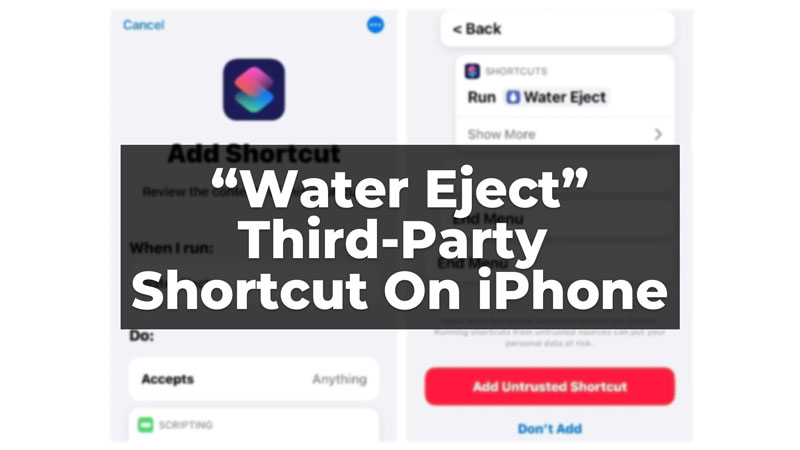
There is always some way or the other where we might slip down our iPhone in water, or there might be a water splash on it. All the iPhones are water and dust resistant. But sometimes, the water could get into the speaker grills and not allow them to function well. Thankfully, there is a shortcut that can be used to remove water and make your speakers work like before, Water Eject. Let us understand the functioning and installation of the Water Eject shortcut on iPhone.
What is Water Eject Shortcut and How To Use It?
Water Eject is a third-party application that can be installed on your iPhone easily. This is very easy to use and removes all the water from your speakers’ grills. But to install the app on your iPhone, you need to permit to download unsafe shortcuts from the settings. Once you have done that you can easily download and use the Water Eject shortcut.
How To Download?
To get the Water Eject shortcut on your iPhone, you need to have the Shortcuts app. If you do not have it, download it from the app store. One way to get the shortcut is: Open the Shortcuts app>click on Add Shortcut>Search “Water Eject“>scroll down and click on Add Untrusted Shortcut. This will add the Water Eject to your shortcuts app from where it is easily accessible.
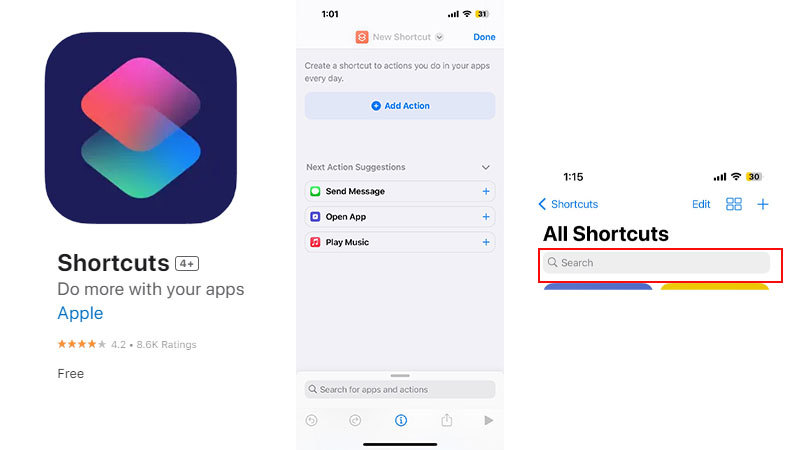
Also, if you cannot find the Water Eject in the app, you can add it from the shortcuts gallery website. Click on the website link>click on Get Shortcut.
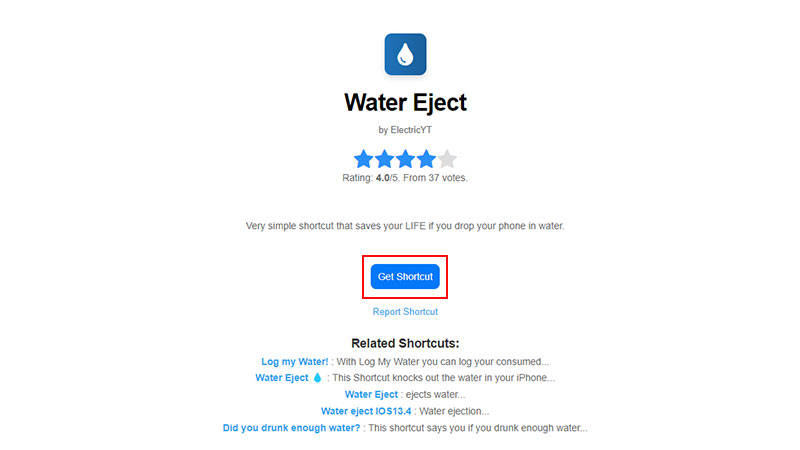
This will start the download and then automatically add it to the Shortcuts app. Open the Shortcuts app, and you will find the shortcut on the top, along with your other shortcuts. Let us now see how we can use the shortcut to remove water.
Using The Water Eject Shortcut
After you have downloaded the shortcut on your iPhone, you can use it in three different ways. They are as follows:
1. Using the Shortcuts app
The one obvious way of using the Water Eject on your iPhone is directly from the Shortcuts app. To do so follow these steps:
- Open the Shortcuts app.
- Click on the Water Eject shortcut.
- Click on Begin Water Ejection.
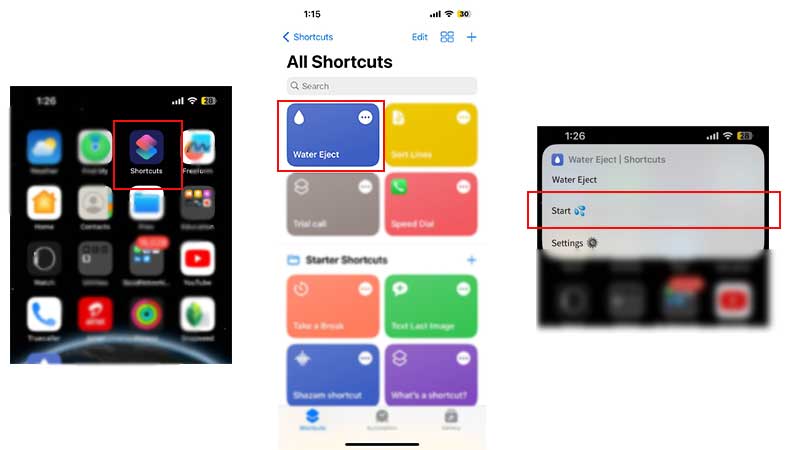
The app will start a tone or low-frequency vibration on the phone for around 15 seconds. This will start removing water from the speaker grills. After the process is done a confirmation notification will pop up. You can repeat this process multiple times to remove all the water.
2. Using the Siri command
If you feel that the previous method is a bit longer, you can use Siri to do the work. Just command Siri by saying, “Hey Siri, Water Eject“. The Water Eject shortcut will open up and then click on it, and click Begin Water Ejection. The same process will be repeated, and you get the water removed.
3. By Placing the Shortcut on the Home Screen
You can also bring the shortcut on your Home Screen to have easy access. Follow these steps to bring the Water Eject to your Home Screen:
- Firstly, open the Shortcuts App.
- Then, click on the three dots on the top right of the Water Eject shortcut.
- Now, click on the three vertical bars on the top right of the screen or from the drop-down menu on the top.
- Then select Add to Home Screen, and click on Add.
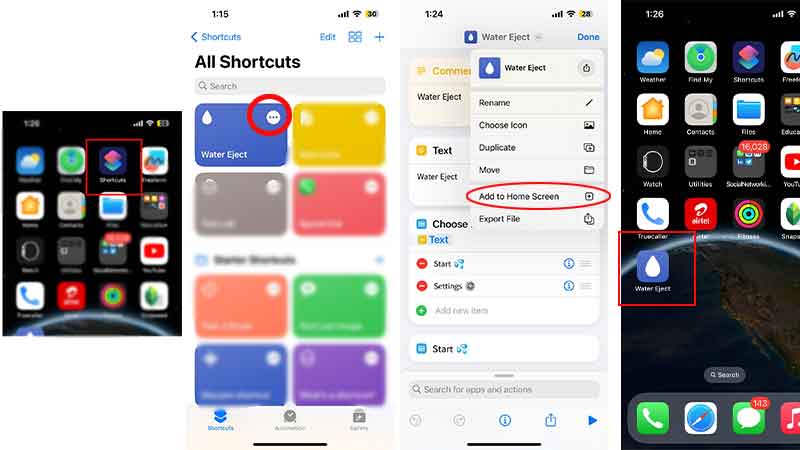
The shortcut will now appear on your Home Screen. You can use it from here, or by using the previous two methods. The Apple Watch, on the other hand, has this feature in-built. There are different Siri shortcuts on iPhones, but sometimes they do not work. Here is a guide that you can read to fix this Siri Shortcuts Not Working issue.
