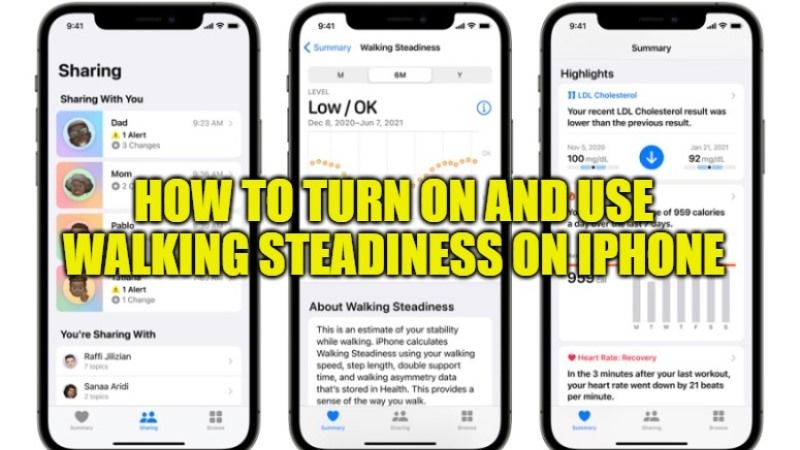There are some lesser-known features available on the iPhone 8 and later models, called the “Walking Steadiness”. This feature is available with iOS 15 and the latest systems. It is useful for viewing stability and the classification of posture and obtaining information on the risk of falls. In this guide, we are going to talk about how to measure Walking Steadiness on your iPhone.
How to Set Up and Use Walking Steadiness on iPhone
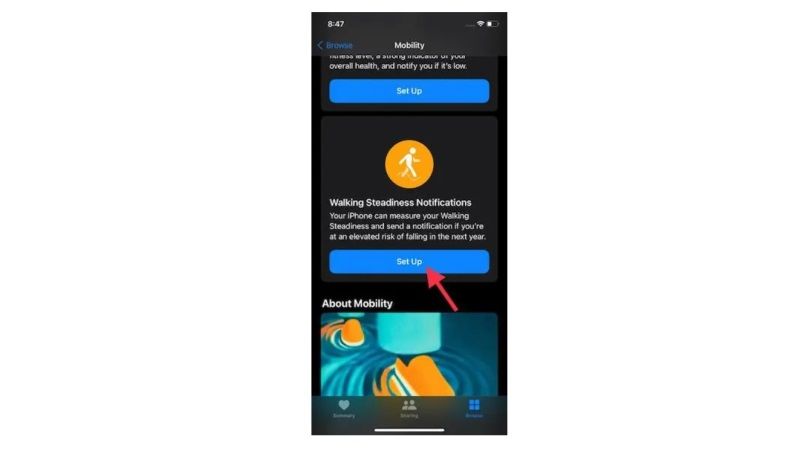
Apple has introduced a new feature in iOS 15 called Walking Steadiness. Apple explains that this new feature uses custom algorithms to evaluate users’ balance, stability, and coordination through the built-in motion sensors on the iPhone.
As you walk with your iPhone, Walking Steadiness will monitor important mobility-related metrics, such as walking speed, stride length, double step time, and asymmetrical walking. These metrics are used to determine the user’s walking stability.
How to configure Walking Steadiness on your iPhone:
- First of all, you need to launch the Health app on your iPhone.
- After that tap on the Browse tab which is located at the bottom right side and then select the Mobility option.
- Navigate to the bottom to find the option of Walking Steadiness and then tap on “Set Up”.
- You will come across the Walking Steadiness Notification screen, here just click on Next.
- At this point, you need to input your full details like your age, sex, weight, and height to calculate your walking steadiness levels. After filling in all the details, click on Next.
- You will then get some information about yourself on the next screen of Walking Steadiness Levels. Here, just press the Next option.
- On the next screen, press the Turn On option to receive notifications.
- Finally, click on Done to get confirmation that the notifications are enabled now.
Walking Steadiness is classified as “Adequate”, “Low” or “Very Low”. You can also select to be notified when stability is detected as low or very low. If you have enabled sharing of health data, you can also choose to automatically share Walking Steadiness data and notifications with friends and family.
As you walk, you might keep the iPhone in the front pocket or in a pocket close to the waist. You will be notified if the stability level is low enough to pose a risk of falls over the next year. If you want to check out your Walking Steadiness history, just open the Health app, tap Browse > Movement, then tap Walking Steadiness.
That is everything you need to know about how to measure Walking Steadiness on iPhone. Also, do not forget to check out our other guides on How to copy text from a Picture on iOS 15, and Does the iPhone 13 Need A Screen Protector?