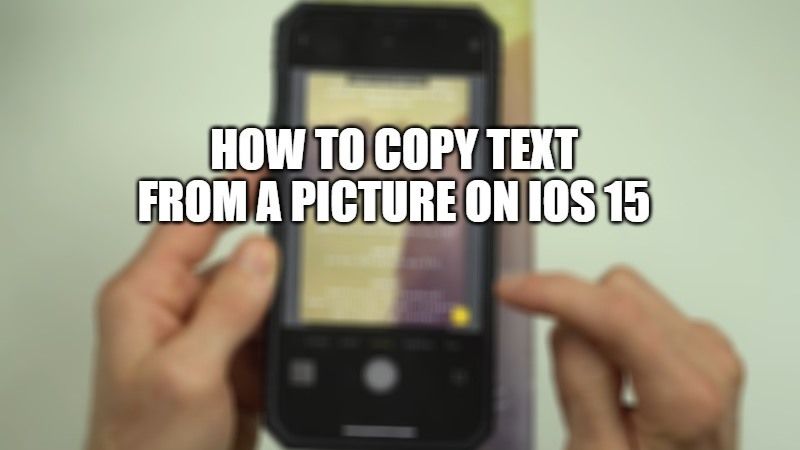
The latest operating system for iPhones, iOS 15 is now officially available to everyone. With it, users will find many software improvements on their mobile phones. Among them, one of the most interesting features of iOS 15 is undoubtedly the automatic text detection that can be found in the Photos app. It is called by the name Live Text. In this guide, I will explain how to copy text from a picture on iOS 15 using the Live Text feature.
How to Copy and Paste Text from a Picture on iOS 15
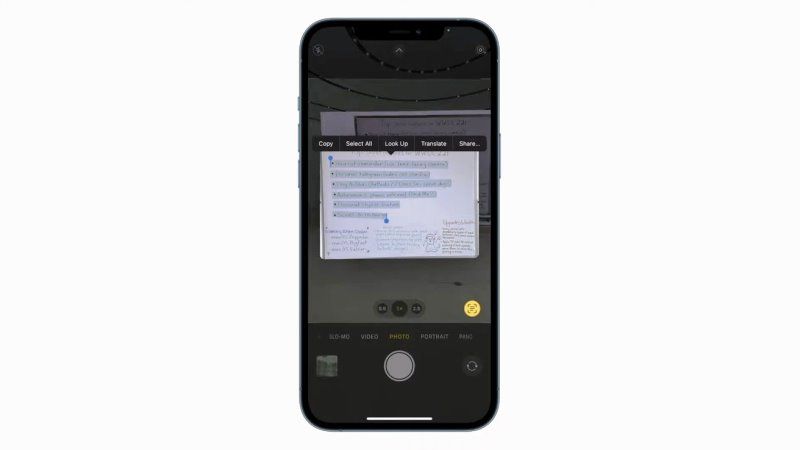
With the release of iOS 15, one of the most impressive features is the one that allows live text recognition via the iPhone’s camera. All you have to do is just point the iPhone camera (with iOS 15 update) in front of a block of texts, and it will recognize the text displayed on the screen. You can then finally use it to copy and paste the text in your other chat applications or messages if you want.
It is a similar feature that can be found on Android smartphones by using the Google Lens app. However, this new iOS feature is only reserved for iPhones that are equipped with the A12 Bionic processor, that is to say, all iPhones since the XS. To use this feature, it is very simple.
Here is how to copy and paste text from a picture on iOS 15:
- On your iPhone, open the Camera app.
- Next, you have to point your phone camera at any sign or screen that has text or words.
- After a couple of seconds, you will see a yellow frame that will be appearing around the text as well as a small button representing a leaf which is located at the lower right corner.
- Here, you have to click this button and a window containing your text will appear superimposed.
- You can then copy all the text visible on the screen, or choose a single part more finely.
- You can also search the web or translate text on the fly if you wish.
But it’s not just from the camera that you can use this feature. You can also use it from the Photos app, Safari browser, and messages.
- From the Photos app: Select a photo containing one or more words, simply long-press on the area containing text, and the selection brackets will appear.
- From Safari: Same thing on the Apple browser. If during one of your surfing sessions, you see an image containing text, a simple long press on it will allow you to select it.
- From messages: When writing a message, a long press on the input field brings up an option to scan text. If you click on it, it will open your camera, scan the text and temporarily paste it into your chat.
That is all you need to know how to copy text from a picture on iOS 15. In the meantime, do not forget to check out How to Fix Live Text Not Working in iOS 15, and How to Track iOS 15 Vaccine Record: Check Covid Vaccination Status in iPhone.
