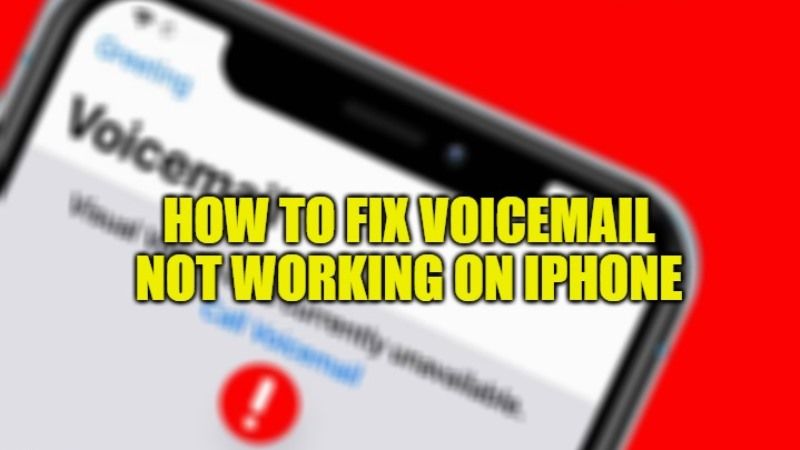
If you are looking to contact a person and get in touch, voice messages come into play because it is a lifesaver. By using the voicemail service, you can talk and share messages on your iPhone. However, there are sometimes when voicemail services fail due to several problems like cellular network issues and others. In this guide, I will share all the troubleshooting methods to fix voicemail not working on iPhone.
How to Fix Voicemail Not Working on iPhone (2022)
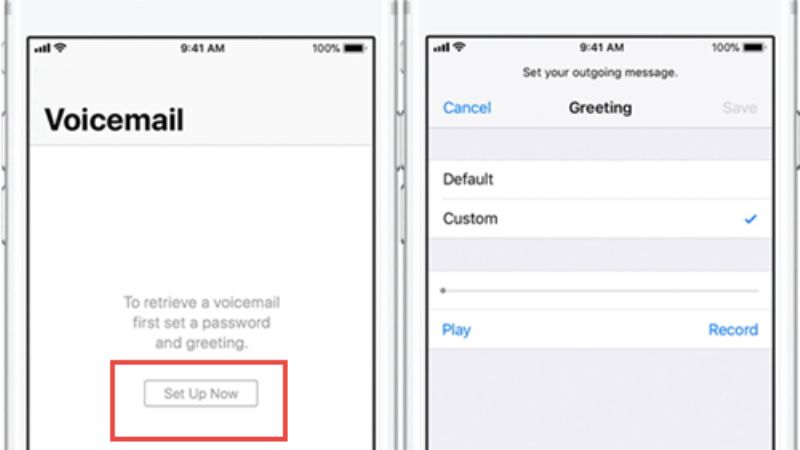
With the success of instant message apps like WhatsApp or Telegram, voicemail on the iPhone is not as popular as it was once. But there are some users who still use them on their iPhones. So, what to do when the voicemail is not working on your device. In this article, I will provide you with tips on how to get voicemail working again on your iPhone.
Method 1: Update Network Carrier Settings
There might be times when due to connectivity problems, a network issue occurs which can lead to voicemail not working on your iPhone. So, it is better to double-check and update your network carrier as soon as you have a voicemail problem.
You can update the network operator settings on your iPhone by going to the Settings app > General > About >. A message will be displayed if an update is available for installation.
Method 2: Check the Availability of the Voicemail on your Network
It is good to know if your network carrier supports voicemail, voicemail transcription, and visual voicemail or not because not all carriers provide this feature. These are the features offered by only a few mobile operators. Therefore, it is recommended that you check whether your operator has a voicemail feature or not.
Method 3. Check if Voicemail is Set Up Perfectly on iPhone or Not
When you set up your voicemail for the first time, you are prompted to record your answering machine greeting and a password. This is the first step when setting up your voicemail, so make sure you’ve done it correctly.
Follow the steps to set up voicemail on your iPhone:
- Open the Settings app on your iPhone.
- Select Phone > Voicemail > Set up now.
- Create a voicemail password.
- Once the password is created, select Greeting > Default or Custom.
- If you choose Custom, you will need to record the voicemail in your voice.
- You are now ready with a voice message.
That is all you need to know about how to fix voicemail not working on iPhone. For more iPhone Tips and Tricks, check out our other guides – Best Free Ringtone Apps for iPhone, and How to create Fake Emails on iOS 15 on iPhone.
