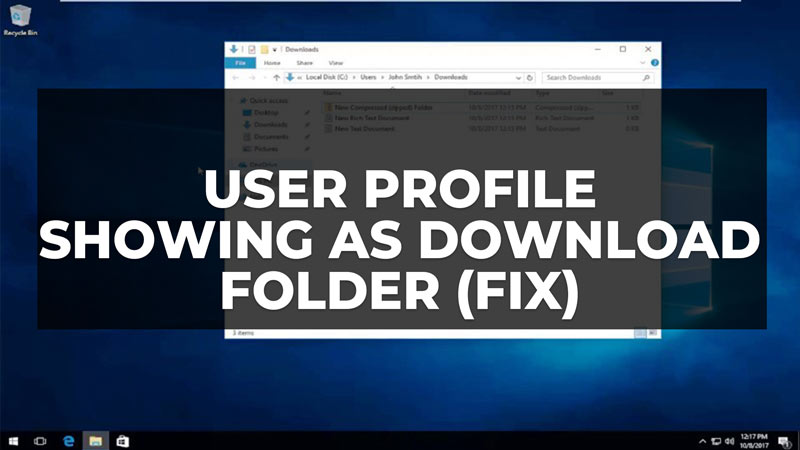
There are many people who are having problems with their Users folder which has a download folder in the same location. The problem is that the original user is located in the downloads folder. Even though the path is C:\Users\User the “Users” profile still shows download symbols. And restoring the download folders does not fix the issue. So how can one solve this issue? In this guide, we will tell you how to fix the User profile showing as a Download folder in Windows 10 in detail below.
Fix: User Profile Showing as Download Folder in Windows 10

To fix the User profile showing as Download Folder in Windows 10, you can try to restore the default location of the download folder in Windows 10 by following the steps below.
- First, right-click on the Start button and click on File Explorer to open it.
- Then in the address bar, type “shell:UsersFilesFolder” without quotes and press the Enter key.
- After that right-click on the Download Folder that you would like to restore to its default location.
- In the new window, click on the Location tab.
- Then in the middle of the window, click on the Restore Default button.
- After that click the OK button.
- If you get a prompt for creating the same Download Folder at the default location, click Yes.
- You will get another prompt to move all files from the old location to the new default location, just press the Yes button.
- Finally, once the process is finished, the Download Folder will be moved successfully.
Another method will be to create a New User Account in Windows 10 and move all the files to that account, just follow the steps below on how to do that:
- First, click on Start > Settings > Accounts.
- Then go to Family & other users.
- Then click on Add someone else to this PC.
- After that, click on “I don’t have this person’s sign-in information” and click Add a user without a Microsoft account.
- Then enter your username, password, etc. to create the account.
- After that select the same account and click on Change account type.
- Then click on Administrator under Account type and press the OK button.
- Now, log in with the same admin account that you have just created.
- You will notice that all the folders including the Download Folder will be in the correct location.
- Finally, just copy the files and folder into the correct place and ensure to reconnect your Microsoft Account with the new login.
That is all there is to know about how to fix the User profile showing as a Download folder in Windows 10. If you are searching for similar types of Windows 10 Troubleshooting Guides, check out our other articles only on our website TechNClub.com: How to fix iCloud Settings Out Of Date Error on Windows 10, and How to Stop Play Riot Games Pop-Up on Windows 10.
