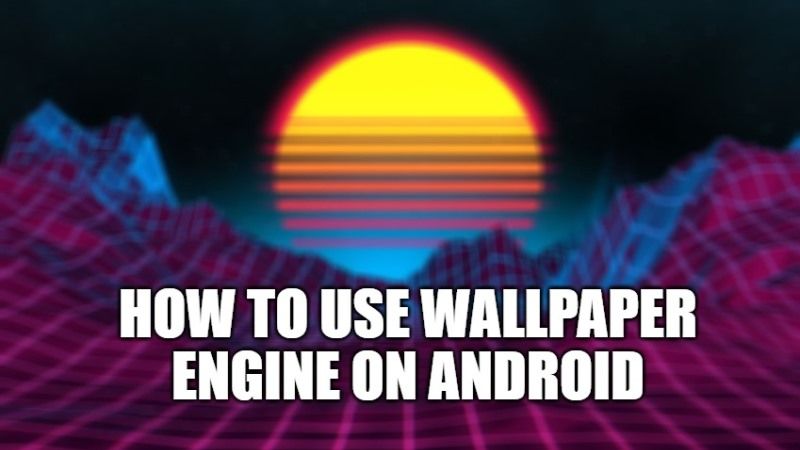
You will be glad to know that the famous application, Wallpaper Engine, which was exclusive to PC users and dedicated to animated wallpapers is now also available for Android devices too. It is a small piece of software used to create live wallpapers that you can now download via the Google Play Store officially. In this article, I will explain how you can use Wallpaper Engine for Live Wallpapers on your Android devices below.
How to Use Wallpaper Engine on Android
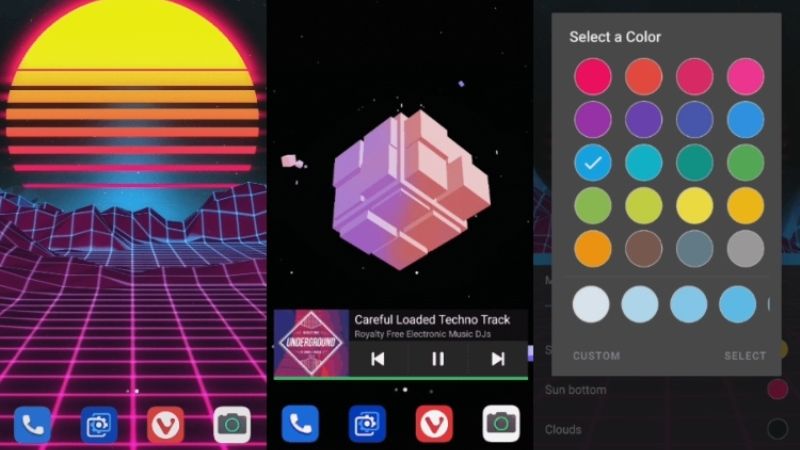
Wallpaper Engine is now finally available for Android devices. This application is available for free via the Google Play Store, however, you need to pay a little for the PC version of the app. The free version offers limitations on Android and if you want to use its full features, you will have to purchase the licensed version of this app.
After purchasing the paid version of Wallpaper Engine on your PC via Steam, you can download new Live Wallpapers by going “Workshop” tab and pressing the Subscribe button. After that, you can try to sync those live wallpapers with the Wallpaper Engine companion app on Android. Follow the steps given below on how to do that.
- First, you need to launch Wallpaper Engine on your Windows computer.
- After that click the Mobile button which is located at the top right corner.
- A new window will pop up, here just click on the option of “Connect new Device” for connecting your Android app.
- Launch the Wallpaper Engine app on your Android device.
- Go to Add section which is located at the bottom navigation bar and then select “Pair with Computer”.
- Your computer will be now listed on the app. Just click on it and enter the PIN that you will get on the desktop app of Wallpaper Engine to connect both apps.
- Once your device is connected, you can now send live wallpapers to your Android phone.
- To send the wallpaper on an Android device, choose a wallpaper in the desktop app and then select the “Send to” option which is located on the right side.
- This way the wallpaper that you selected will now go to your Android device. Just set it as your live wallpaper on your Android device.
- Done.
That is everything you need to know about how to use Wallpaper Engine on Android devices. In the meantime, do not forget to check out our other guides – How to Copy and Paste Text Between Android and Windows 11, and How to Run Android Apps on Windows 11 PC.
