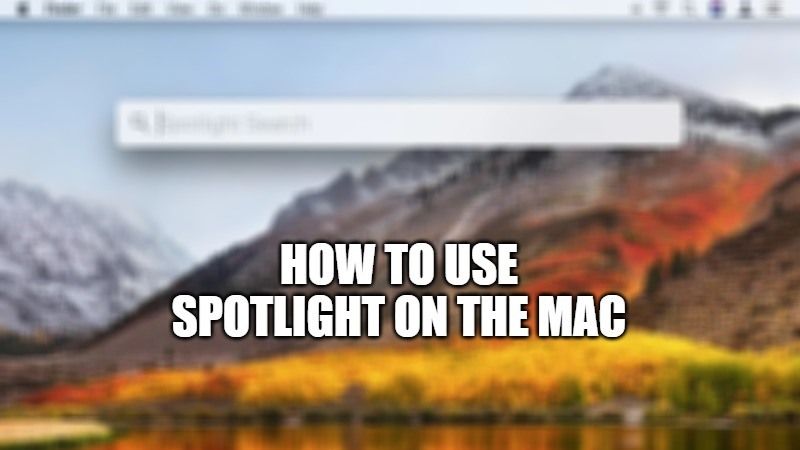
On every Mac operating system, Spotlight is the name of the search engine. If you are looking for something on your Mac’s startup disk, then you can use Spotlight. For example, if you are looking for an application, a document or any other file: Spotlight will take care of finding what you need. And there is more to it: thanks to “Spotlight Suggestions” you also get the opportunity to also access weather, news, and much more. In this guide, let us find out how to use Spotlight on your Mac in detail below.
How to use and access Spotlight on your Mac (2023)
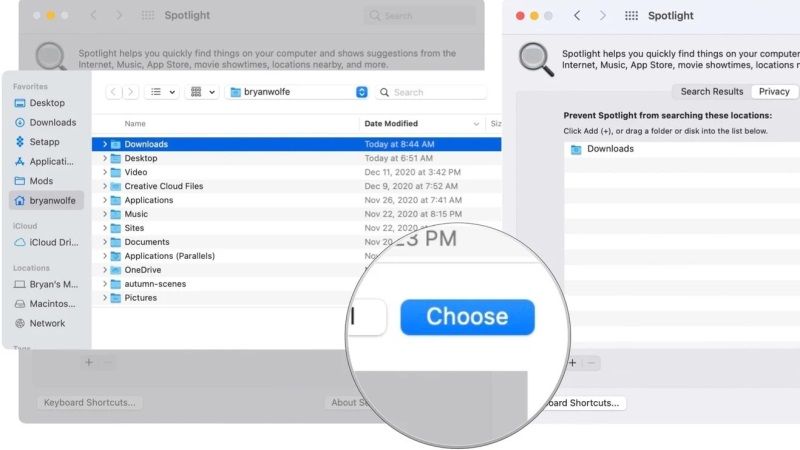
In this article, let us see together how to effectively use Spotlight on your Mac computer.
Steps to Search with Spotlight
There are basically two ways to enable Spotlight on your Mac. The first is to click on its icon in the menu bar, at the top right side: the one depicting the magnifying glass refers to Spotlight. The second is to use the Command+Spacebar keyboard shortcut.
In both cases, you will find a text field where you can type the term you want. A shorter or longer list of results will appear. You just have to double-click to open an item from this list. In case the list is particularly long, then you can use the up/down arrows to scroll through it and locate the one you need.
Show the location of a file
If you want to know the location of a file on your Mac’s startup disk, it’s very simple to do that. All you need to do is just select the file from the list of results and then hold down the Command key. The location of the file is displayed at the bottom of the preview. To open the file location, press the Command+R keys together.
What can you do with Spotlight?
You can use the Spotlight search engine on your Mac to do almost everything. The most common use is the launch of applications. Instead of going to the Application folder and scrolling through the long list of names, you can quickly type the first letters of the app in Spotlight and after selecting it from the list, just press the Enter key to launch it.
Spotlight can quickly find whatever you need, and as you type it already begins to provide you with suggestions; the more you type, the more perfect the result. You can find ample of things you are looking for: email messages, schedules, calendar events, notes, reminders, music or movie files, Word or Excel documents, Keynote or PowerPoint presentations, images, PDFs, and more.
That is everything you need to know about how to use Spotlight on your Mac computer. If you are interested in more Mac Tips and Tricks, then check out our other guides on How to Enable Picture in Picture in Safari on Mac, and also All Apple Mac OS Operating Systems (macOS Versions) in Order.
