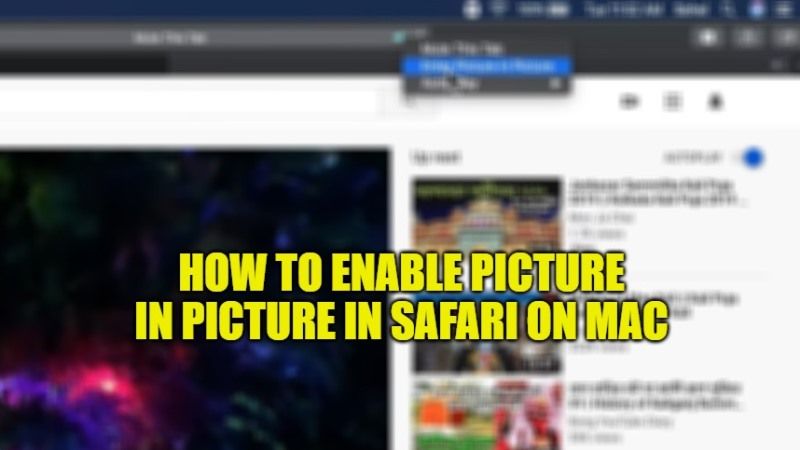
PiP playback, or Picture in Picture mode is certainly a feature of particular interest for those who want to watch a video while continuing to work with other applications. It is a way to always have the video on the screen in the foreground, being able to continue working on other apps. In this guide, we will see together how to enable Picture in Picture mode in Safari on Mac operating system without using third-party applications.
Steps to Enable Picture in Picture in Safari on Mac
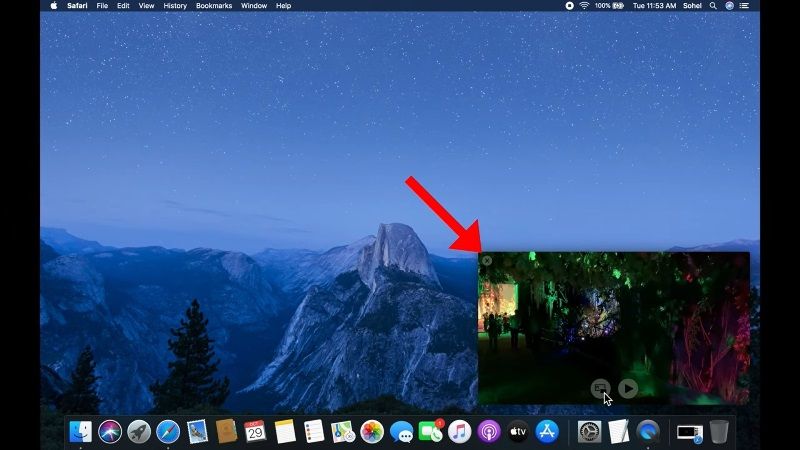
To enable Pip mode in Safari on macOS the trick is very simple, even if it might escape those unfamiliar with the browser. In fact, Apple has not prepared a button in plain sight to activate this feature, but has hidden it under an already present button, which however may not be so intuitive to press.
- As already mentioned, there is no need to download any apps. Just launch the Safari browser on your Mac computer, and navigate to the website where the video you want to watch is present. Let’s take YouTube, for example.
- Play the video regularly. You will notice that a speaker symbol will appear in the URL address bar. Here you need to note that this symbol only appears if the video’s audio is active. In case it isn’t, enable it.
- At this point you can just click on the speaker icon with the right button, to bring up a small submenu, within which the Picture in Picture mode will be available. Just click it to see the video stream “come out” from the YouTube page to move to the desktop.
- Note, that the window can be moved to your liking in the four corners of the desktop. Not only that, but you can also shrink it to your liking.
- To put the video window back in its place, simply move the mouse inside the video, and click the relative icon that will appear at the bottom.
The Picture in Picture mode works with any video that is played on Safari. For example, it can also be used to move the video stream captured by the webcam during a video conference on Meta or other similar platforms to the desktop.
That is everything you need to know about how to enable Picture in Picture mode in Safari on Mac. While you are here, do not forget to check out our other guides – Mac Studio vs M1 Mac Mini vs Mac Pro: Specs, Features, and Price, and How to Play Xbox Game Pass games on M1 Mac.
