Passkeys are the industry-standard security feature developed by the FIDO Alliance and the World Wide Web Consortium (W3C) that simplifies the login process without the need of entering a password every time you open an app or website. These passkeys are found in pairs. The public key registers on the website or the apps you are using, and the private key stays on your device. Since you don’t need to remember or note passkeys like passwords, it becomes convenient for a user to log in with ease. Hence, to use Passkeys on your iPhone, iPad, or Mac device, this guide will help you.
Apple: How to use Passkeys iPhone, iPad, or Mac (2023)
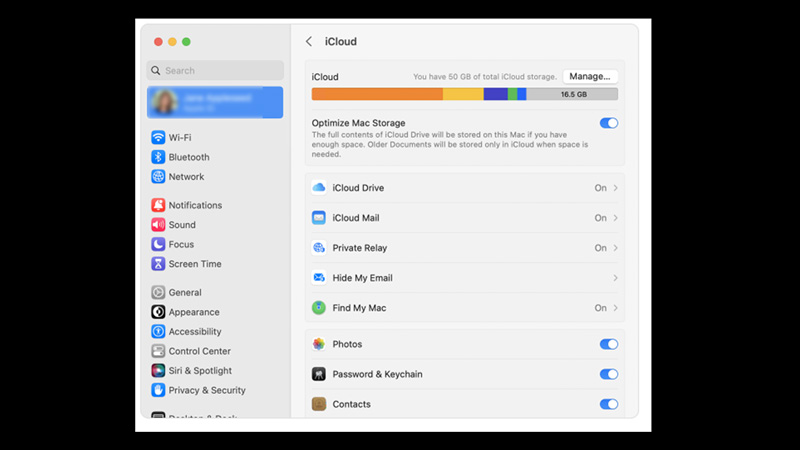
You can use Passkeys to safely log in to the apps or websites while browsing on your iPhone, iPad, or Mac devices by following these steps:
- Firstly, enable iCloud Keychain on your Apple devices to store the passkeys. This helps whenever you sign in using your Apple ID on other devices.
- Then log in or sign up to the app or the website you want to set up the passkey for. Now open the ‘Account management’ screen of that website or application and select the option related to password or security. This option varies for different applications, but you will find the security options on any passkey-supporting website or app.
- Tap the ‘Add a passkey’ or ‘Passkey’ option that will open the passkey pop-up.
- In the ‘Save Passkey’ prompt, tap the ‘Continue’ option to save it on the current device. Also, you can tap the ‘Save on Another Device’ option to save the passkey on another device with your Apple ID.
Can’t use Passkey on Apple devices
Here are the reasons why you can’t use the Passkey feature on your iPhone, iPad, or Mac devices:
- If you have versions lower than iOS 16, iPadOS 16, and MacOS Ventura, you may not access the passkey feature.
- Additionally, not all websites or apps support the passkey features. But you can use this feature on supported web applications.
That’s everything covered on how to use passkeys on iPhone, iPad, or Mac. Also, check out our other guides, such as How to hide App Store purchases on iPhone, iPad, and Mac or How to sort Apple Music in order on Mac, iPhone & iPad.
