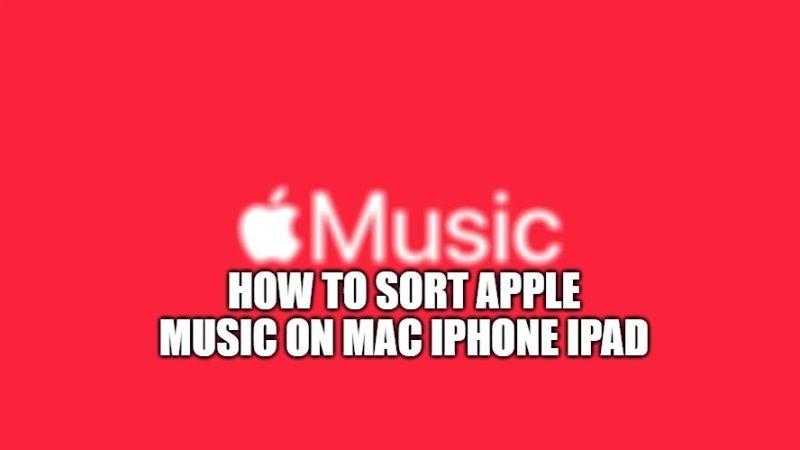
There are many prospering artists who produce a great amount of music, and Apple Music subscribers know it very well: you can just take a tour of the app to realize how extensive and varied Apple’s music catalog is. To sort it, however, with just a few clicks, you can list the albums by artist or by year. In this guide, I will explain how to sort Apple Music in order on your Mac, iPhone, and iPad. Remember that the following instructions can also be used to tidy up the music downloaded and added manually on the devices.
How to Sort Apple Music albums on Mac
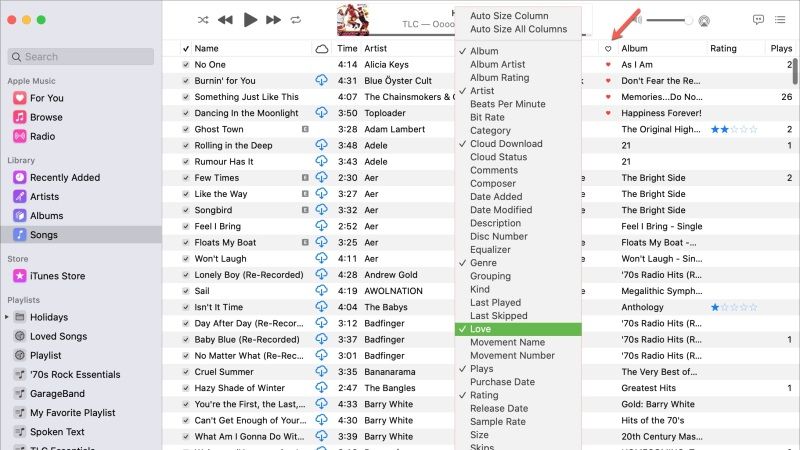
If you want to sort all the Apple Music albums on your Mac, just follow the steps mentioned below:
- Open the Music app (or iTunes on older Mac operating systems), then on the left sidebar, in the section called Library, click the Album button.
- At this point, move the cursor to the status bar at the top and, under the View item, select the Sort by option to access the drop-down menu where you can adjust three different options:
- In the first option, you can choose between Title, Artist, Genre, Year, and Ranking: by selecting one of these items, the position of the albums will be modified in order to respect the chosen alphabetical or numbering order.
- With the second option, you can adjust the first order with a second parameter, choosing between Title, Artist, Year, and Ranking. This means that if you choose for example to use the first option to sort the albums by Artist, all the albums of the same artist will be placed next to each other. With the second option, you can then decide whether, for each artist, to sort them by title, year of production, or position in the ranking.
- With the third option, on the other hand, you simply choose the direction of the reordering, between ascending (from the smallest number to the largest, or from A to Z as regards the parameters composed of letters) and descending.
- The same procedure can also be used to change the order of the albums from the Artists and Genres sections by accessing the View > Sort albums by menu and choosing from the items Title, Genre, Year, Ranking and then deciding the direction between ascending and descending.
- For the Songs section, there is instead the View > Sort by menu from which you can choose to order not only by choosing the Album, Artist, and Genre options but also by changing the position based on iCloud Download, Duration, Like, Name, Reproductions.
How to Sort Apple Music albums on iPhone and iPad
- Open the Music app, then select the Library tab, and in the section called Albums click on Sort (top right) and choose whether to reorder by Title, by recently added content, by Artist.
- The same selection is also available on the Songs tab.
- From the Sort menu of the Artists and Genres tabs, you can instead decide for each individual artist (or genre) whether to reorder by Title, by recently added content, by more recent albums, or by older albums.
That is all you need to know about how to sort Apple Music in order on Mac, iPhone, and iPad. In the meantime, do not forget to check out our other guides on How to Queue Songs on iPhone via Apple Music, and How to fix Apple Music Not Showing Lyrics.
