
All Apple Watch models, on which watchOS 7 or a later version of the operating system is present, in fact include a function called Optimized Battery Charging that extends the overall autonomy by learning from the user’s habits. With Apple Watch Ultra there is an even smarter version that the company calls Optimized Charge Limit. In this guide, you will learn how to use Optimized Charge Limit on Apple Watch Ultra.
Apple Watch Ultra: How to Use Optimized Charge Limit (2023)
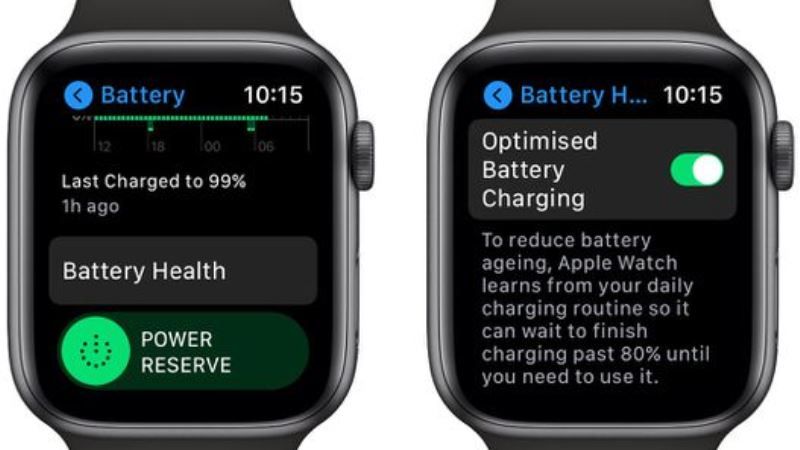
When you configure the Apple Watch Ultra for the first time, the Optimized Charge Limit option is enabled by default and uses machine learning technologies to analyze the daily use of the smartwatch to determine when to partially recharge it and when to fully recharge the battery.
This function, therefore, seems to change dynamically depending on how the device is used and could, for example, charge to 100% on some days and less on others.
Even if the function is active, it is still possible to charge the Apple Watch Ultra beyond the limit decided by the system in this way:
How to Charge Apple Watch Ultra Beyond the Optimized Charge Limit
- Connect Apple Watch Ultra to the charger.
- Then tap the watch screen to display the charging screen
- Next, tap the circle with the charging icon (it can be green or yellow) and select the option called Charge at a maximum hour which is shown on the screen.
How to Disable the Optimized Charge Limit on Apple Watch Ultra
- To turn off the Optimized Charge Limit on Apple Watch Ultra, just open the Settings app from the watch
- Scroll down until you reach the Battery tab.
- Select the Battery tab and turn off the switch next to the Optimized charge limit item,
- Then choose from the items Turn off until tomorrow or Turn off (totally) in according to your preferences.
That is all you need to know about how to use Optimized Charge Limit on Apple Watch Ultra. While you are here, do check out our other guides only on TechNClub.com: How to Set Up Heart Rate Notifications on Apple Watch, and How To Get More Apple Watch Faces.
