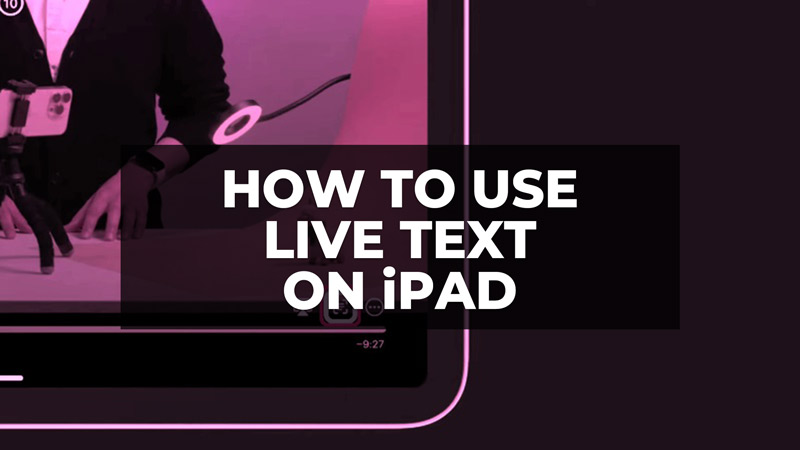
Live Text is one of the coolest features in iPadOS 15. This feature allows you to extract text from photos and videos and it is now available for everyone in the stable version of iPadOS. What this functionality does is that it gets the Optical Character Recognition (OCR) natively to iPadOS 15 or later versions and the best part is that you do not even have to install a third-party app for same. In this guide, we will explain how to use Live Text on your iPad device in detail below.
How to Use Live Text on iPad (2023)
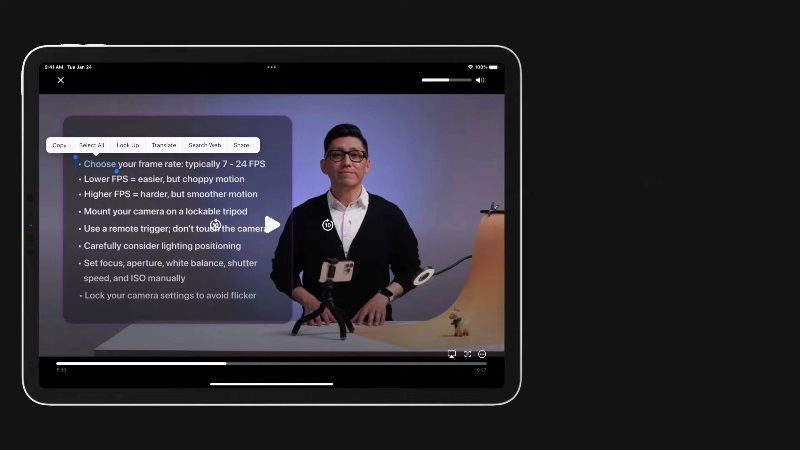 Source: Apple Support YouTube
Source: Apple Support YouTube
To use Live Text on your iPad, you first need to update your Apple table to iPadOS 15 firmware or the latest versions available for it.
Using Live Text for Video on iPad
- First of all, launch the Photos app on your iPad.
- Then choose a video you want to see.
- Next, pause the video at the moment you would like to extract the text.
- In case, you are not able to see the Live Text icon at the bottom, move the slider of the Timeline back and forth, or else you can even long-press any word in the video.
- Now, you have to press the Live Text icon at the bottom.
- Finally, press the “Copy All” option which is located at the bottom right side to copy the whole message. You can also long press on any word and choose different options like Copy, Select All, Look Up, Translate, Search Web and Share.
Using Safari on iPad
- Open the Safari browser on your iPad.
- Then open any video that you would like to extract text from.
- Now you have to pause the video where you would like to take out the text.
- After that maximize the Safari browser window.
- Press the three dots icon if the iPad is in a vertical position and choose the option “Show Text”.
- If the iPad is in a horizontal position, then touch the Live Text or Show Text icon.
- Finally, press the “Copy All” option to copy the chosen text.
That’s all there is to know about how to use Live Text on iPad. In the meanwhile, check out other similar types of iPad Guides, only on our website TechNClub.com: How to Reset HomePod Mini on iPhone, iPad & Mac, and How to Disable App Store Password on iPhone, iPad & Mac.
