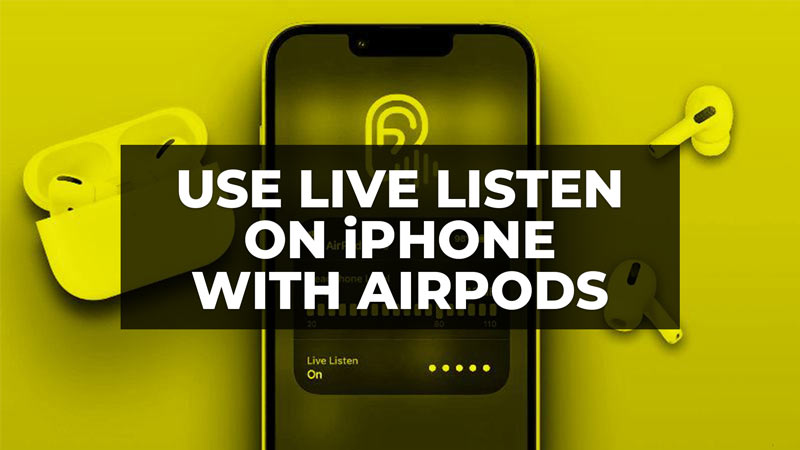
AirPods offer several special features that expand their usability far beyond just listening to music and watching movies. Proof of this is the so-called Live Listen function, which can make it easier to hear conversations in a noisy place or listen to a person who is far away, as long as you are using Apple headphones (or a compatible Beats model). There are even studies that claim that headphones with this function activated can be as efficient as a traditional hearing aid. In this guide, you will learn how to use Live Listen on your iPhone with AirPods in detail below.
How to Use Live Listen on iPhone With AirPods (2023)
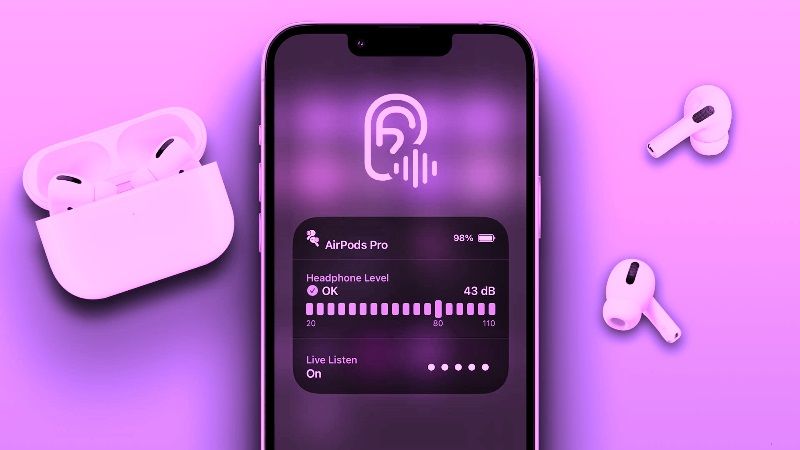
AirPods can be used to listen in on conversations without anyone noticing. The Live Listen function of the iPhone (iOS) allows the bearer of the earphone to “spy” on other people even if they are in another environment. The feature went viral after a Twitter user shared how to perform the procedure. According to that user, just activate the option, leave the iPhone close to who you want to listen to and, of course, put on the AirPods.
In any case, check out the step-by-step method for using Live Listen on your iPhone with AirPods below:
- Open Settings on your iPhone, tap “Control Center” and select the “+” next to “Hearing”. Then connect the AirPods to your iPhone/iPad and open the Control Center by doing the following steps:
- On iPhones with Face ID and iPads running iPadOS, swipe down from the top-right corner of the screen.
- On iPhones with Touch ID, swipe up from the bottom of any screen.
- Tap, then, on the button represented by an ear and press “Listen Live”. When the function is activated, you can check the headphone levels through a decibel meter.
- After that, you can simply place your device in front of the person you want to listen to.
- Finally, make sure to adjust the volume on your device if you can’t hear well enough.
That’s it, once the feature is activated, you can place your iOS device up to about 10-15 meters away and hear sounds through your AirPods. Don’t forget that you can change the sound level of your earphones or headphones in real-time while you are listening to something. You can also take a quick look to get detailed information about the decibel level.
And that’s all there is to know about how to use Live Listen on iPhone with AirPods. If you are searching for more similar types of AirPods Guides, check out our other articles only on our website TechNClub.com: How to Pair AirPods to Laptop on Windows 11, and How to Connect AirPods to Xbox.
