
We all know that the iPhone camera is considered to be the best as it gives good quality results. Many users use it as a professional tool for shooting videos and photos. Whereas webcams have the worst quality results that can easily mess up your presentation if you are presenting something professionally or making a video for your channel. For this, you can replace your computer’s webcam with your iPhone. You can do this, by following some tricks mentioned in this guide on how to use your iPhone as a webcam.
Steps to Use Your iPhone as a Webcam
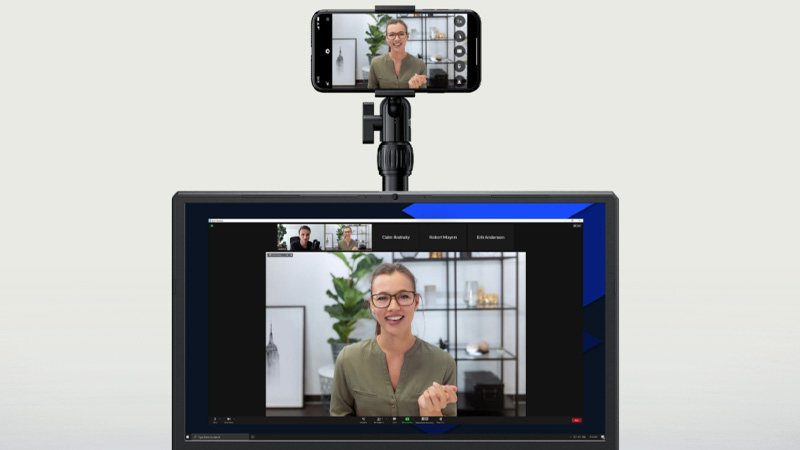
For using your iPhone as a Webcam, you need to have a mobile tripod with adjustable height. A USB cable to connect your iPhone to your computer and on your iPhone and computer, you have to install third-party apps. Some of the best third-party apps are Camo and Epoccam. After installing the app and completing all the requirements follow these solutions.
From Camo App
- First, Open the Camo app on your iPhone.
- Allow all the permissions asked and follow the instructions given in the app to connect to your computer.
- You can also send the app link through AirDrop.
- Install the Camo Studio app on your computer and then connect your iPhone to your computer via USB cable.
- After this, your iPhone can now be used as a webcam.
Now, you can adjust everything from lights to focus and also can change the background and angle from the Camo studio app before starting a meeting. In the meeting open the meeting app and select “Reincubate Camo” to switch from your default webcam to your iPhone’s camera. If you want to connect your iPhone wirelessly to your computer then check the other app in this guide.
From Epoccam App
Before starting with the workaround on Epoccam which is a third-party app, for using your iPhone as a webcam, you have to buy a subscription plan to enjoy its full features.
- First of all, open the Epoccam app.
- Follow the instructions to install and connect it with your computer.
- Once the setup is complete, you can use your iPhone as a webcam.
Using your iPhone as a webcam is the cheapest way of making videos or attending meetings from your computer if you don’t want to spend too much money on buying a higher-end camera and professional lights for your work.
This is all you need to know on how to use your iPhone as a webcam. If you are in a lonely place and want to set a self-timer for a photo on your iPhone camera then, here is a guide on How to use the Timer on an iPhone camera.
