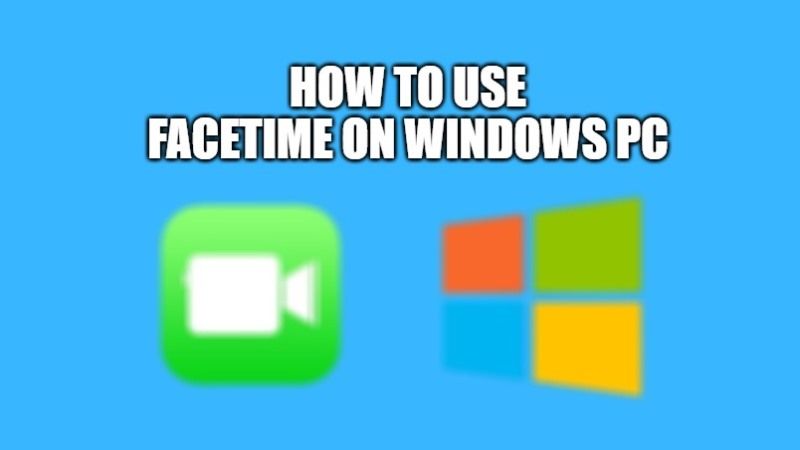With iOS 15, the latest update released by Apple, it is also possible to include devices with other operating systems in FaceTime calls. The new iOS 15 updates for iPhone allows you to invite Windows and Android users to calls made on FaceTime, the application that allows you to make calls and video calls over the internet using the front camera of the device. In this tutorial, I will show you how to use FaceTime on your Windows PC.
How to Use FaceTime for Windows (2023)

Apple, with its previous iOS updates, had reserved FaceTime for owners of iPhone, iPad, and Mac. But with the latest iOS 15 update, it is now possible for those who use FaceTime to invite other devices, such as an Android smartphone or a computer with a Windows operating system.
It simply means that to make a video call with family, friends, or colleagues, it is sufficient for the owner of the iPhone, iPad, or Mac to start it and then invite whoever they want to include without the other people involved having to have it on the same operating system.
Here’s how to use FaceTime with Android and Windows:
So, how do you organize a FaceTime video call with someone who doesn’t have an Apple device with an iOS operating system? Here are the steps.
- First of all, you have to download and install iOS 15 if it has not been done yet.
- After iOS 15 is installed, you need to launch FaceTime from your iPhone or iPad.
- You will now be able to see in the app a brand new feature called “Create Link” at the top of the screen. Click on it.
- Once the link is created, you need to select the people you want to send it to and ask them to join the call. The link can be sent via text message, email, or any other messaging application installed on the device.
- Once you have selected the people you can send them the link.
- The second step is to click “Join”.
- At this point, anyone who has received the link can click on it, enter their name and ask to join the conversation, just like other joint video calling services.
- The guest, the owner of the Apple device who created the call, has nothing left to do but approve the entry of the participants.
That is all you need to know about how to use FaceTime on Windows PC. Also, do not forget to check out How to Share iPhone and iPad Screen via FaceTime with SharePlay, and How to Enable Wide Spectrum Audio on FaceTime.