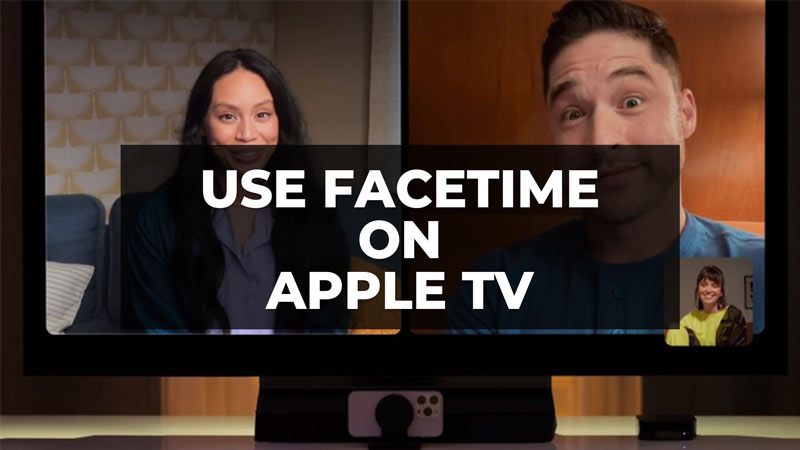
Apple held its WWDC 2023 two days back. And if the presentation of the Apple Vision Pro has tended to overshadow many software announcements, the support for FaceTime calls by the Apple TV 4K deserves some attention. It will indeed work without you needing anything other than your iPhone, like a “Continuity” function deployed on macOS Ventura last year. In this guide, I will show you how to use FaceTime on your Apple TV in the simple steps below.
Apple TV: How to Use FaceTime
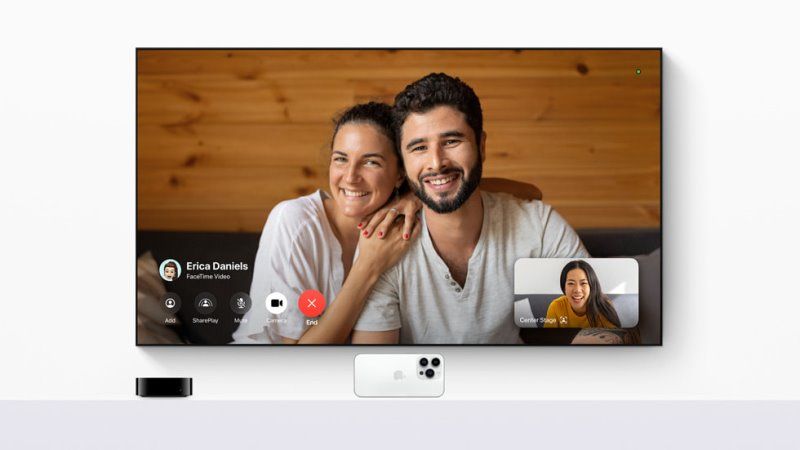
Apple brought a major new feature on Apple TV: a tvOS version of FaceTime. The camera of the iPhone or iPad will be used, with the same Continuity function as on the Mac. You can put your iPhone or iPad at the level of the monitor, and let Centered Frame take care of everything on compatible devices. It will be possible to easily “send” a call to your Apple TV, and everything obviously works with SharePlay. Zoom and Webex will also come to tvOS later.
However, we would like to mention that the novelty to use FaceTime on Apple TV will arrive at the same time as tvOS 17, which is expected to release later this year, probably during the fall. So there’s no need to look for it on your Apple TV 4K right now: unless you are a beta tester, you won’t have access to it.
This support for FaceTime by the latest Apple TVs will allow you to launch a call from the future FaceTime app of Apple TV, or on the contrary to launch the call from your iPhone or iPad, to transfer it afterward on the Apple television. The only constraint is having an iPhone or iPad on hand (even if Apple does not yet specify at this stage which models will be compatible).
Your iPhone (or your iPad) will then use its rear camera (or one of its rear cameras) and its microphones to support your part of the exchange, while your correspondents will be displayed on your large television screen. Apple further specifies that the Center Stage functionality will also be relevant to automatically frame the participants in the call.
Another workaround is by using Apple TV combined with AirPlay Mirroring to make FaceTime video calls where family or co-workers can all join in the call. If you want to wish a birthday in a group or have a conference at the office, you use FaceTime on a big screen by following the steps below:
- Connect devices on the same Wi-Fi network.
- Start FaceTime on your iPhone/iPad/iPod touch (or wait for someone to call you).
- Swipe to open Control Center.
- Enable AirPlay Mirroring.
- Select Apple TV.
That is all you need to know about how to use FaceTime on Apple TV. If you are searching for more Apple TV Guides, check out our other articles here: Download and Install tvOS 16 Developer Beta on Apple TV, and How to Download and Rearrange Apps on Apple TV.
